Build quality links
(with the help of LinkAssistant)
Discover the best link building opportunities & grow your link profile
Link building is perhaps the most challenging part of SEO. With Google's growing concern for the quality of a site's link profile, researching link opportunities can get incredibly hard and time-consuming. But as backlinks remain the strongest ranking signal to search engines, link building, when done right, will bring you better results than any other SEO effort. Follow the steps below for best working ways to find link prospects and get them to link to your site.

Step 1. Choose your link building techniques
Review the commonly used link prospecting methods below, and choose the ones that suite your niche best. Click on any option for a detailed description.
How-to: Review the commonly used techniques. Take a look at the link prospecting options below, and choose the ones that suite your niche best (click on any option for a detailed description). Don't worry if you don't find the technique you'd like to use – you'll be able to create your own, using the Expert Mode function.
-
Guest posting
Writing posts or expert articles for someone else's blog is common practice. If the blog is an authoritative resource, a link to your website included in the post can be of big SEO value. However, mind that large-scale guest blogging is officially outlawed by Google. This does not mean you cannot guest blog at all; but as a rule of thumb, it's recommended that guest posts should only be published on relevant sites. Avoid guest blogging networks and websites created purely for posting articles. Detecting such sites may be tricky; here are the common qualities you can recognize them by:
- The site uses a standard or free design template;
- Articles and posts are not centered around any particular topic;
- There are no signs of user engagement (no comments or social shares);
- There are no real author bios;
- There are no contact details.
-
Online reviews
Most probably, there are hundreds of posts online written about things related to your business. Quite often, a review of your product, company, or service is a win-win. The blogger gets an idea for a new post that might be useful to the blog readers, and you get quality links (as well as exposure and additional traffic). Besides, other bloggers will see the review, and some of them may want to write about your business, too. Once you've found bloggers that are willing to write about you, make sure you collaborate with them: send in a clear explanation of what you do and how you do it, help with visuals and design (logo, pictures, etc.), and provide product samples if needed.
Bloggers often publish comparison reviews. A comparison that you feel could include your product or service can be a good spot for a link. You can also look for outdated reviews of products or services that are similar to yours. These can be great places for backlinks: the page's author may be willing to update the copy with a description of your product and a link to your site.
-
Commenting
Industry blog posts and news articles can often offer opportunities to raise brand awareness by jumping in to the comments to share your content or information about your products/services. However, make sure you are careful enough not to look spammy; remember that your comments should look natural and bring some value to the table rather than shamelessly advertise your brand.
-
Giveaways
Giveaways can be great for brand exposure and link building. Almost in any industry, there are popular blogs and resources that run competitions and giveaways to boost user engagement and get some extra traffic. Offering your product or service in a giveaway is a win-win – the platform organizing the giveaway gets something to offer, and you get brand exposure and links from a reputable source.
-
Forums
Topical forums can be great spots for links and raising brand awareness. Like with commenting, it's important to keep your posts on forums natural looking and bring value to the table instead of purely promoting your product and stuffing your posts with links.
-
Links Pages
A lot of sites have useful resources pages. If you choose this technique, make sure to avoid link directories created purely for link exchange. You can easily spot such pages: typically, they're full of all kinds of links that are not related to a single topic, and can often include hundreds of links. Look for non-spammy links pages that only include resources on a certain topic.
-
Links Submission Forms
If you wish to harness the potential of link development networks, you can use this method to find relevant link exchange partners that use link submission forms, and fill in these forms for you automatically. With this feature you can get lots of link exchange partners very fast.
-
Directories
This method is more applicable to brick-and-mortar businesses — make sure you don't miss out on this opportunity if you are one. Find local business directories, chamber of commerce listings, and business association websites: these are good places to have links from. As a tangible bonus, these links will bring you some extra traffic, too!
-
Topical blogs
One of the most effective strategies is finding industry blogs that cover topics related to your business, and reaching out to them asking to feature your product or service in their posts. You can either find some of their existing posts where you believe a mention of your product could be included, or suggest mentioning it in a future post. Mind that such opportunities can be paid or imply that you offer something in return to the blogger, just like with giveaways.
This method also lets build relationships with authors that can grow into lasting partnerships. -
Competitor backlinks
Uncovering the link profiles of your top ranking competitors is perhaps one of the most effective link building tactics. Looking at a successful competitor's links lets you easily spot hundreds of potential link opportunities of all kinds – reviews, blog posts, forum threads, and what not.
-
Your Backlinks
Find backlinks that already point to your site and analyze their value.
Step 2: Discover quality link opportunities
Now that you know which research methods you'd like to use for your link prospecting, it's time to get down to the actual search.
How-to: 1. Run the search in LinkAsssistant. Create a project for your site in SEO PowerSuite's LinkAssistant, hit Start a New Search, and select a method you'd like to use.
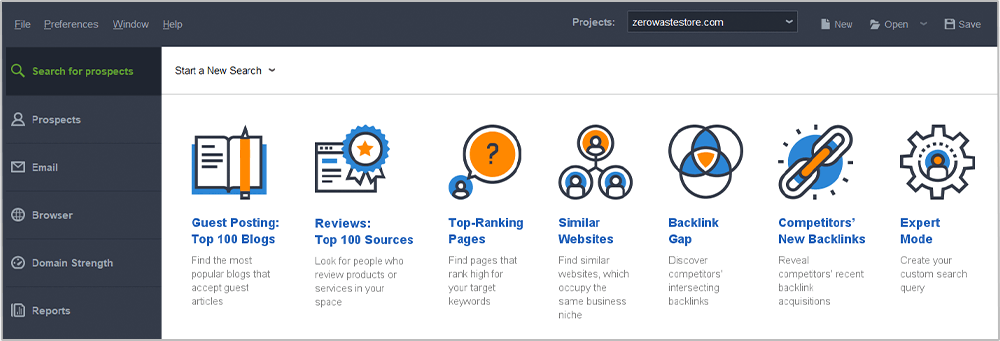
At Step 2, enter your keywords and select the search engine you'd like to search for link prospects in. For keywords, use industry-related terms – both generic and long-tail - and even your competitors' brand names. If you feel you could use some keyword ideas from Google Keyword Planner, click Get keyword suggestions.
Right below, select a search engine you'd like to look for prospects in, and hit Find.
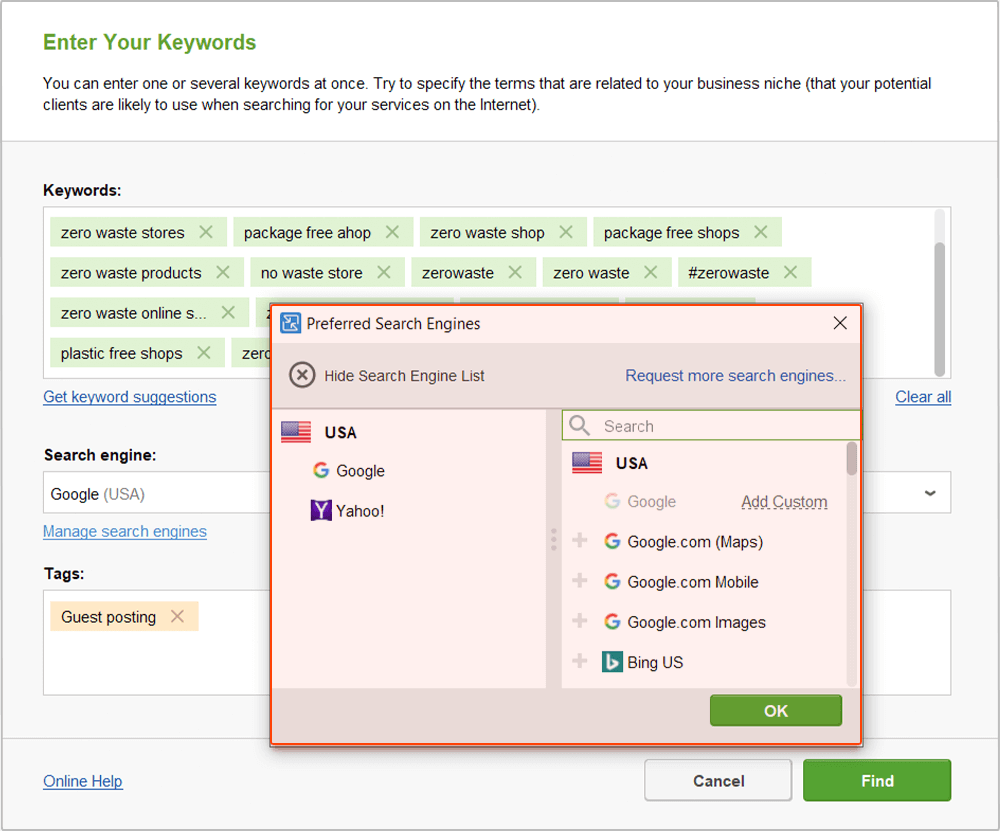
Hang on while LinkAssistant is looking for link prospects and collecting their contact email addresses. Once the search is complete, select the prospects to add to your project (you can keep all selected for now) and click Move to Prospects.
2. Check the value of potential links. To see how reputable your prospects are, switch to the Prospects > Prospect quality tab, select all records in your workspace, click
![]() , and choose factors you'd like to update to determine the quality of the potential link (like InLink Rank, Page/Domain Authority, Domain age, or all kinds of social signals) and click OK.
, and choose factors you'd like to update to determine the quality of the potential link (like InLink Rank, Page/Domain Authority, Domain age, or all kinds of social signals) and click OK.
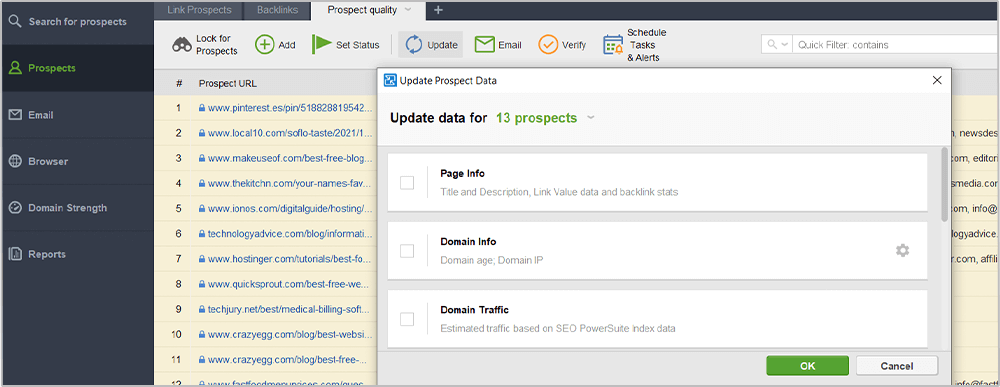
Examine the stats and pick the top prospects. Delete the ones that you decided against by right-clicking them and hitting Remove Link Prospect(s).
Step 3: Get in touch with link prospects
Now that you have a list of pages you'd like to get links from, it's time to contact the potential partners you found. Follow the steps below to learn how to automate the process and maximize the efficiency of your outreach.
How-to:
1. Customize email templates. In Preferences -> Email Management
-> Edit Mail Templates, you'll find a bunch of ready-made templates that you can
customize. Pick a template that suits your niche and the nature of your request
(eg. Guest Posting Inquiry), and hit
![]() to add some details about your website
and business to make the email more personal and engaging. You can also
create your own templates from scratch — just hit
to add some details about your website
and business to make the email more personal and engaging. You can also
create your own templates from scratch — just hit
![]() to do that.
to do that.
2. Email potential partners. Select the partners you'd like to contact (make sure
you select partners that belong to the same partner group). Click
![]() ,
pick the email template you'll send out to this group, and hit the OK button.
,
pick the email template you'll send out to this group, and hit the OK button.
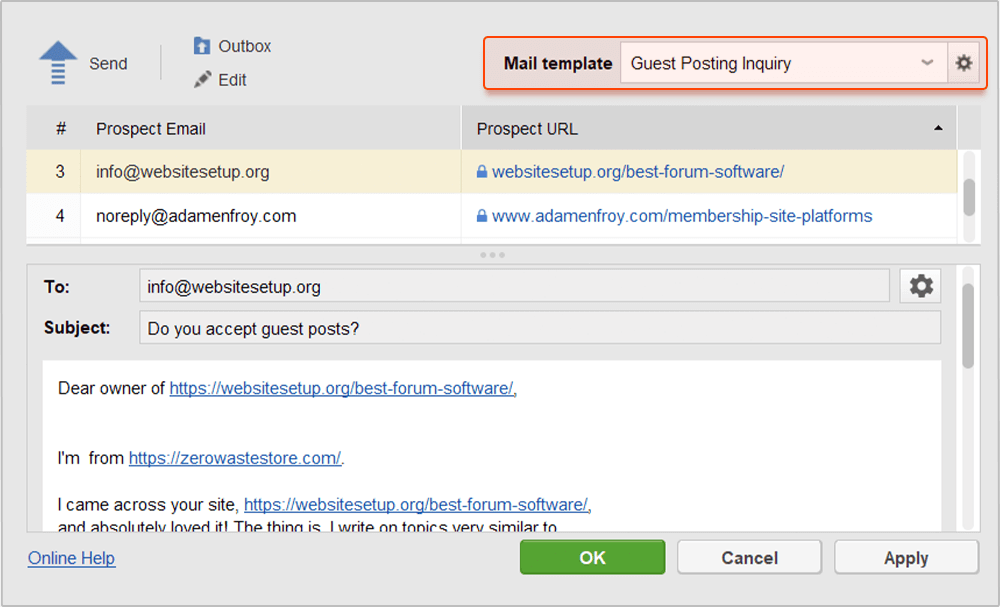
Step 4: Manage your links
Keep an eye on the links you've built as your link profile keeps growing. Remember to regularly check that your links are in place, have the right anchor text, and don't get under a Nofollow tag.
How-to:
Verify links. To check on the links you've built, select them in your
LinkAssistant project and hit
![]() . Select Scan only current page and click
OK.
. Select Scan only current page and click
OK.
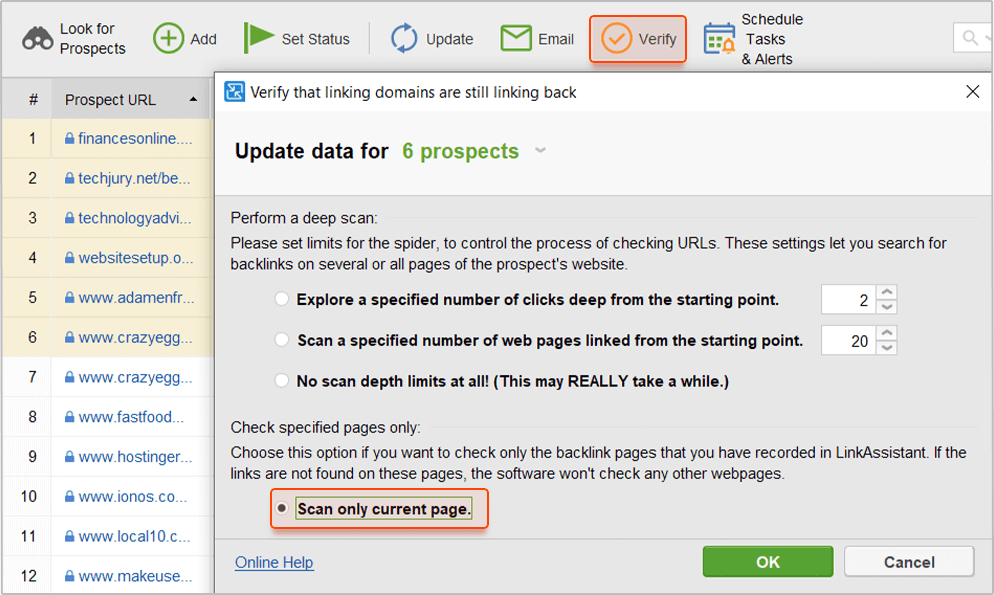
Once the verification is complete, right-click the header of any column in your LinkAssistant workspace, select Verification Passed from the list of available columns and hit OK.

In the Verification Passed column, examine the verification status of each of your
partners. Look out for links that come back with a No status (these links are no
longer found on the backlink page), get under a Nofollow tag, or have wrong
anchors. When necessary, contact your link partners right from LinkAssistant (by
selecting the partner in your workspace and hitting
![]() ) and shoot them a
message explaining your problem or request.
) and shoot them a
message explaining your problem or request.
Remember to regularly check your inbox in LinkAssistant's Email module, and try to promptly respond to partners' emails.
Enjoy top rankings!
Congrats — you've set your link building campaign in motion! This is the last step in our SEO Workflow series, so if you followed the instructions from the previous guides, you should be starting to see your rankings grow very soon. Do not forget that that all the work you've done requires maintenance though: remember to track your rankings in Rank Tracker, regularly check your site against all kinds of issues in WebSite Auditor, monitor your link profile's growth in SEO SpyGlass, and verify individual links in LinkAssistant.
Happy SEOing!
Create a winning SEO campaign with SEO PowerSuite:
- Find your target keywords
- Check current visibility in search engines
- Detect on-site issues and fix them
- Optimize your pages' content
- Get rid of harmful links
- Build new quality backlinks





