Find the most profitable keywords
(with the help of Rank Tracker)
Traffic- and sales-generating keywords that are easy to rank for? Yes, please.
Looking for a product or service, your potential customers turn to search engines. They type in a search term, or a keyword, and find your site in the top results — provided you've invested some serious SEO effort into this particular term.
But as people's habits vary, they can use hundreds of different word combinations to describe one and the same thing. That's why the starting point of any SEO campaign is finding all keywords people may use and picking the best ones to focus your SEO work on. Here's how the process goes:

Step 1: Decide on your seed keywords
Seed keywords are terms that will be used as base keywords in your keyword research. Rather than coming up with the terms yourself, you can get your seed keywords collected in Rank Tracker right upon project creation from Google Analytics and Search Console.
How-to: Let Rank Tracker do the initial search. Run Rank Tracker, enter the URL of the website you want to create a project for, and tick Enable expert options.
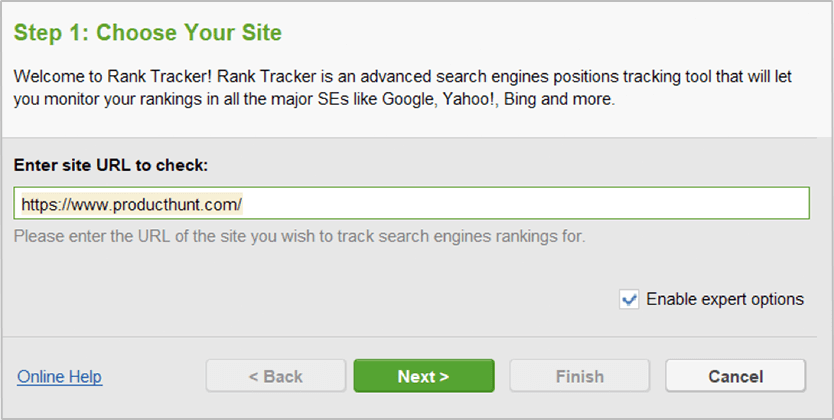
Click Connect your Google Analytics account (or/and Connect your Google Search Console account) at Step 2 and enter your credentials for Rank Tracker to fetch keyword suggestions that are relevant to your site's content. This option will get you keywords right from Google Analytics and Google Search Console — the ones that are already bringing you traffic. Click Next once access has been authorized — you'll now see a list of ~30 keywords, fetched right from Search Console and Analytics.
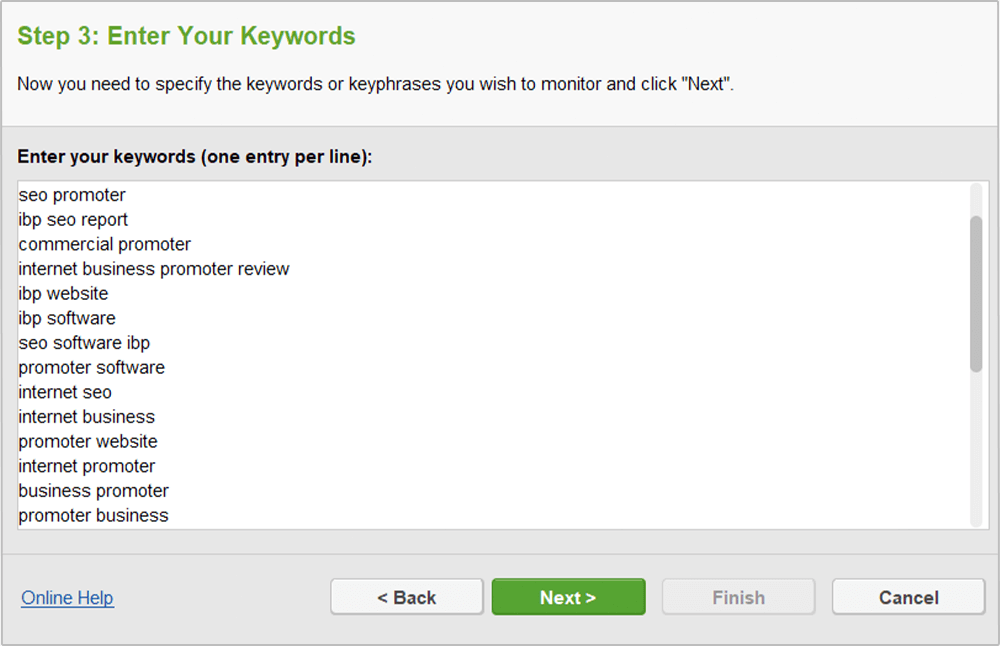
Tip: Think of your own keyword ideas. Consider adding 5 to 10 phrases yourself. Think of the words that best describe what your product is or does — keywords you think customers could use to search for your site in search engines.
Let's say your website sells digital cameras — in that case, your seed keywords could be digital cameras, buy cameras online and online camera store.
Step 2: Discover new keywords
Once you've created your project, continue the research to get a comprehensive list of potential keywords to target.
How-to: 1. Use Rank Tracker's powerful research methods. Select and copy one or several of your seed keywords from your Rank Tracker workspace. Then switch to the Keyword Research module, and choose any of the keyword research methods where you can further select a research tool that will be used to pull keyword suggestions. If you are unsure about which method to start with, go to Keyword Planner which is ideal for generating hundreds of keyword ideas.
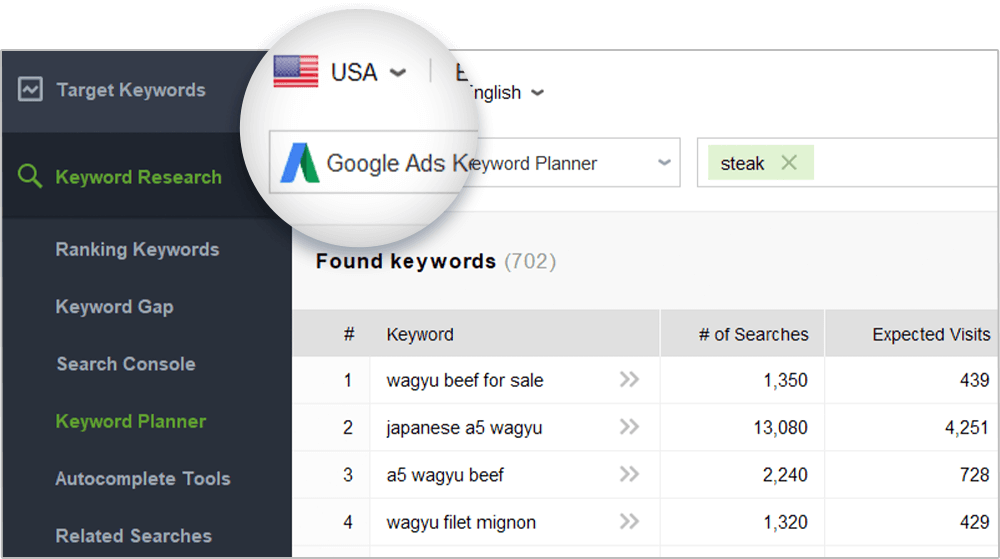
Paste the seed keywords in the Enter topic keywords box, click the Search button, and Rank Tracker will search for new keywords based on the ones you've specified. If you need to, at this step, by clicking Advanced settings in the top right corner of the dashboard, you can also specify negative keywords to filter out certain terms from the research, and ensure you only get relevant, spot-on suggestions.
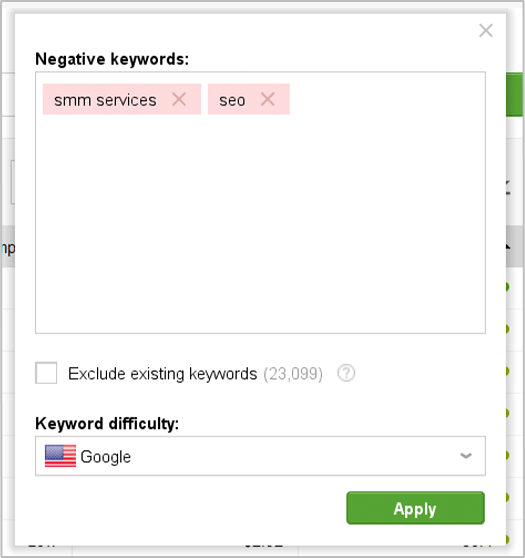
Tips: 1. Use multiple research methods. Repeat the process for other research methods if you feel you could use more keyword ideas — each method will generate from dozens to hundreds of new suggestions.
- Ranking Keywords: discover the list of keywords a site is currenlty ranking for. You may analyze either your own website or run search for any of your competitors.
- Keyword Gap: find the keywords your competitor (or several ones) rank for but that are not present on your website.
- Search Console: see the keywords pulled from your Google Search Console account.
- Keyword Planner: get keyword ideas from Google Ads Keyword Planner and Yandex WordStat.
- Autocomplete Tools: keyword ideas will be taken from suggestions provided by autocomplete tools of Google, Bing, Yahoo, Yandex, YouTube, Ask, and Amazon.
- Related Searches: find keywords and phrases that might relate to your initial keywords that people often search for in Google, Bing, and Ask.
- TF-IDF Explorer: find what keywords are used most often among your top SERP competitors.
- Related Questions: find out the most popular questions that people ask in the Internet using your target keywords.
- Keyword Combinations: find all possible combinations and misspelled variants of your target keywords.
Note: All the keywords found with any of the keyword research methods will be automatically stored in the Keyword Sandbox module (Keyword Research > Keyword Sandbox). You can revisit this keyword archive a multiple times to continue your work on keyword ideas.
2. Add local modifiers and brand names. Some of the keyword suggestions you just got may appear way too general — especially if you're just starting out with SEO for your site. It's a good idea to make the keywords more specific and relevant to your particular business by combining them with local modifiers and brand names.
In your Rank Tracker project, copy all keywords you've got by now. Go to the Keyword Combinations research method and select the Word Combination tool from the drop-down menu. Paste your main keywords into the first box and enter the relevant brand names and/or locations in the two other boxes — these will be mixed with your keywords and produce lots of long-tails.
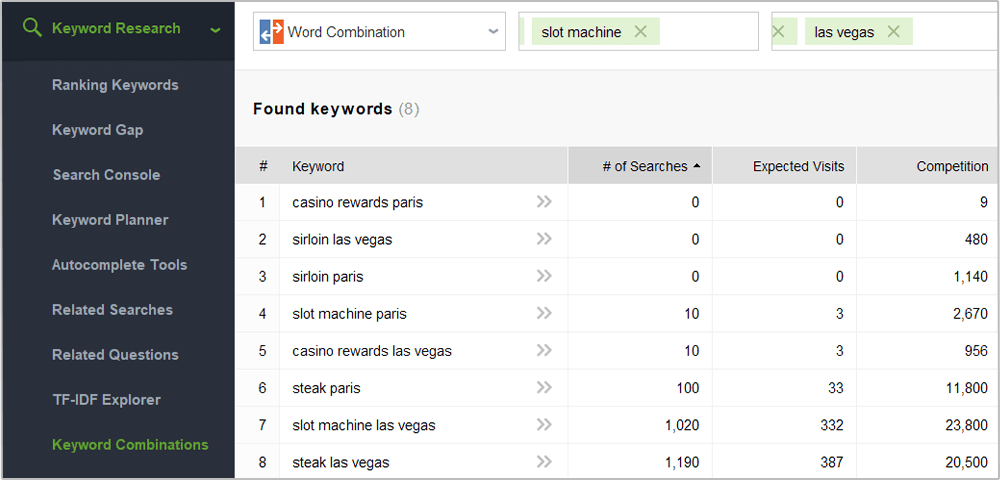
Step 3: Choose the most efficient terms
At early stages of keyword research, the two crucial factors to look at are keyword demand (aka number of searches) and competition. The former is the number of times the keyword is searched for monthly, and the latter is the number of sites competing for the term in search engines' results.
Search volume to competition ratio lies in the basis of Rank Tracker's KEI (Keyword Efficiency Index) formula. The index will let you quickly single out keywords that can bring you lots of visitors — while being comparatively easy to rank for.
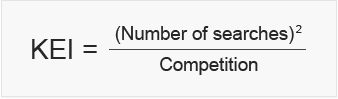
As Rank Tracker finds keywords for you, it'll automatically collect their efficiency stats so you can easily spot terms and topics with the biggest potential.
How-to: 1. Analyze the KEI column. Go through your keywords and keyword groups and take a closer look at the KEI column to spot the most efficient terms (the higher the KEI value, the better). You'll also see the total KEI and expected visits for each keyword group, which can be handy in evaluating how efficient your efforts will be if you target the entire group with one page.
Decide on the most efficient terms you'll be targeting - both keywords you can integrate into the existing content on your site, and keywords you'll need to create new pages for. Depending on the size of your site and the time you're ready to spend on SEO, the number of terms you'll want to pick may be different. It's totally fine if you only choose a handful of keywords for now – you'll be able to go back at any point when you're ready to target more terms.
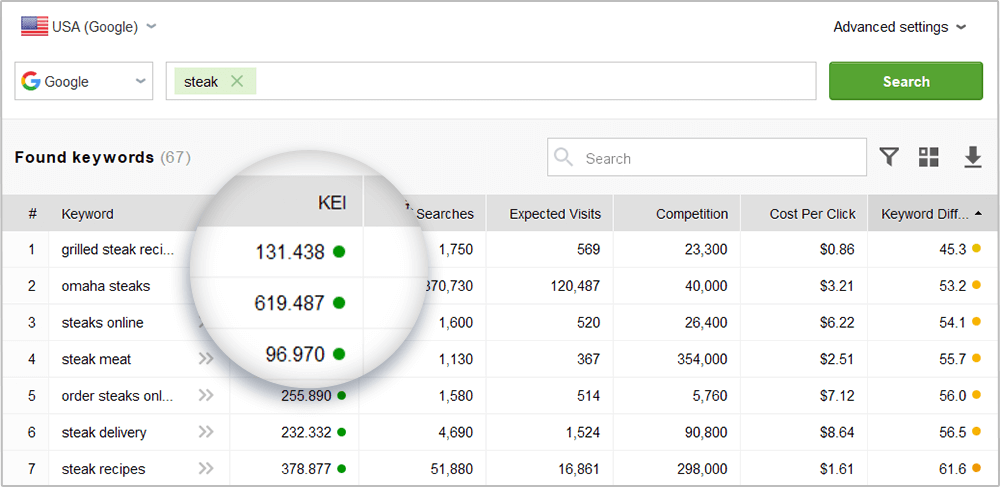
Once you've chosen the most efficient keywords, move them to the Target Keywords dashboard by right-clicking the selection and choosing the Move Selected Keyword(s) to Rank Tracking option.
2. Evaluate buying intention. Another useful angle to look at your keywords from is their profit-generating potential. Some terms may seem appealing when you look at their search volume, but here's the twist: most of the frequently-searched-for terms are purely informational. While ranking for these will attract visitors to your site, they are unlikely to bring you a lot of sales. Go through your keyword lists in Rank Tracker and ask yourself about every term: Is the searcher ready to buy? If the answer's a definite "yes", then you are looking at a Buy Now keyword — these guys tend to convert like crazy.
To help you evaluate buying intention, Google Ads' Cost Per Click can be a useful metric. Cost Per Click gives you a pretty solid idea of how well a term converts — basically, the higher the cost, the better it'll sell. It's pretty intuitive — the more an advertiser is paying per click, the more valuable that traffic must be for them.
This metric is calculated by default when the tool is collecting keywords. After the task is complete, you can see the Cost Per Click column in your dashboard. Click on the header of the Cost Per Click column to sort your keywords by their Cost Per Click (i.e. their potential conversion rate), and spot the costlier terms you can incorporate into your organic keyword strategy.
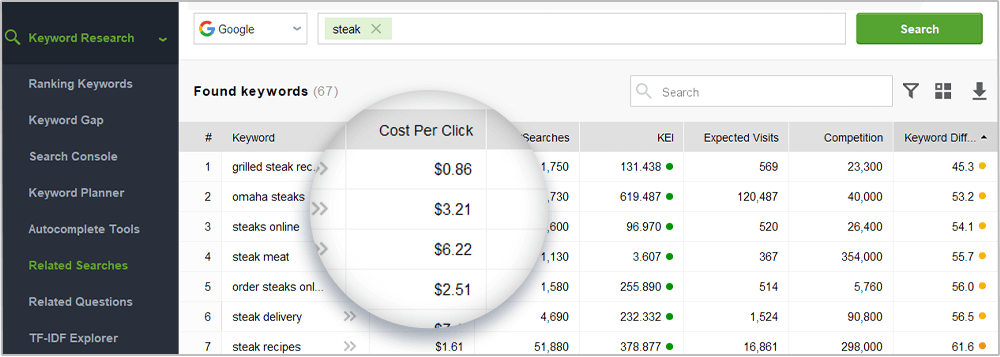
3. Make top terms your target keywords. When you've picked your top efficient search terms, click Move Selected Keyword(s) to Rank Tracking to add them to your main Rank Tracker workspace. You'll start mapping and tracking these keywords soon.
The terms you haven't added to your target keywords will stay right in the Keyword Sandbox module, so you can go back and review them anytime later.
Tips: 1. Avoid the highest competition. If you are just starting out with SEO for your website, you'll probably want to remove all keywords with extreme competition values (even if the KEI is good) — at least for now. With millions of sites competing for rankings for a given keyword already, it'll take you a good while to rank high for the term.
2. Select keywords with the best KEI out of the remaining ones, and ignore the ones with the worst — these are the terms with crazy competition and not-so-many monthly searches, so optimizing for them is hardly worth the effort at this point.
3. While moving your keywords, you can choose a particular keyword group for them. Further, in the Target Keywords dashboard, you will be able to fine-tune your keyword groups. You can automatically regroup your keyword groups according to different levels of semantic similarity, so you can focus on entire topics instead of individual terms, and easily manage and navigate through an uncluttered, organized workspace.
If you need to reorganize the groups a little, you can merge several groups into one (by selecting the groups, right-clicking the selection, and hitting Merge groups), or move keywords from one group to another (by selecting the keywords you'd like to move and hitting the Move To Keyword Group button). Plus, it is possible to ungroup or delete your keyword groups.
You can also do the same operations with keyword groups in Keyword Sandbox prior to moving them to Target Keywords.
Step 4: Analyze keyword difficulty
By now, you have a list of terms with promising KEI values and relatively low competition under Target Keywords > Keyword Map. It's time to calculate Keyword Difficulty and see if the competition is not just low in numbers, but also not that high in quality. When Rank Tracker calculates Keyword Difficulty, it looks at the 10 top ranking pages for every term and analyzes all kinds of SEO stats about each page: the number of linking domains, on-page optimization rate, social signals, domain age, and others.
Keyword Difficulty will let you estimate the work required to get your site to show up in the top results, and help you decide which page of your site you should target each keyword group with.
How-to:
Switch to the Keyword Difficulty tab. Pick a keyword group you'll be analyzing and select
all keywords within it. Navigate to the Keyword Difficulty tab and hit
![]() to calculate the
value (mind that the check may take a while, depending on the number of keywords you are updating the value
for). The higher the score, the more SEO work it'll take for you to unseat your competitors.
to calculate the
value (mind that the check may take a while, depending on the number of keywords you are updating the value
for). The higher the score, the more SEO work it'll take for you to unseat your competitors.
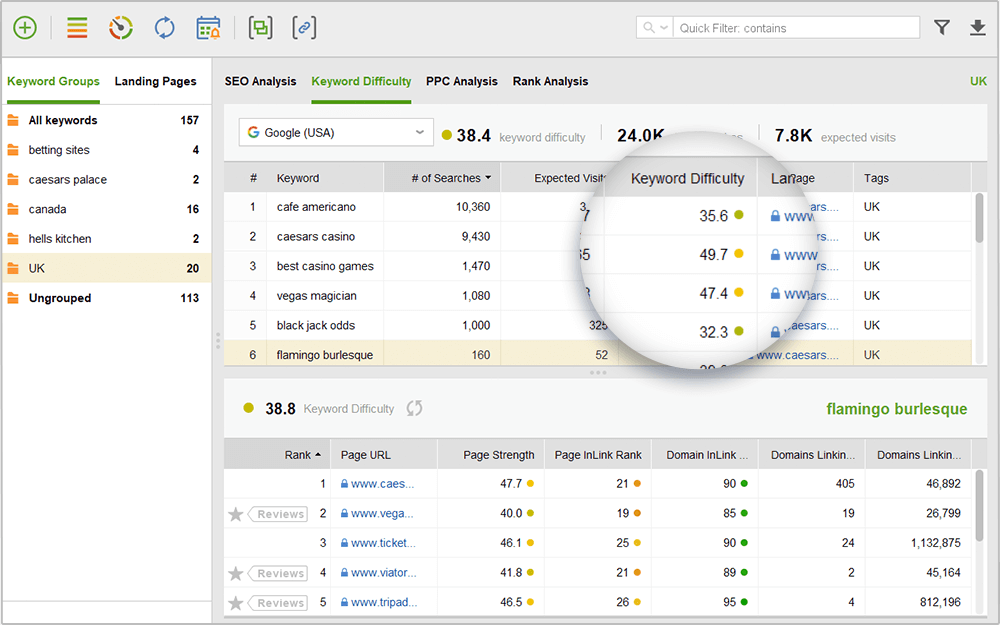
Tips: 1. Analyze individual competitors' scores. Take a look at competitors' individual scores and go through the detailed SEO analysis of each site to uncover your competitors' strengths and weaknesses and see what it is exactly that makes them rank high for the term. Below, you'll see the same metrics for your own page (the one that is found in the SERPs for the keyword or the one you've matched to the keyword), so you can see how different aspects of your SEO compare to competitors'.
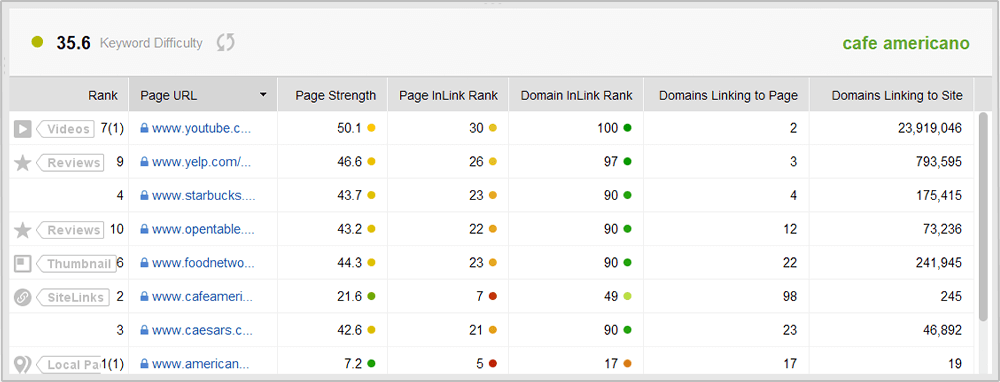
2. Use tags to easily browse through your keywords. By right-clicking your keywords and selecting Add tags to selected records, assign tags to your keywords according to their Difficulty score. You'll probably want to start optimizing for the easy ones first and save the more difficult terms for later; these tags will also come in handy at the next step, when you'll be choosing which keywords should go on which pages on your site.
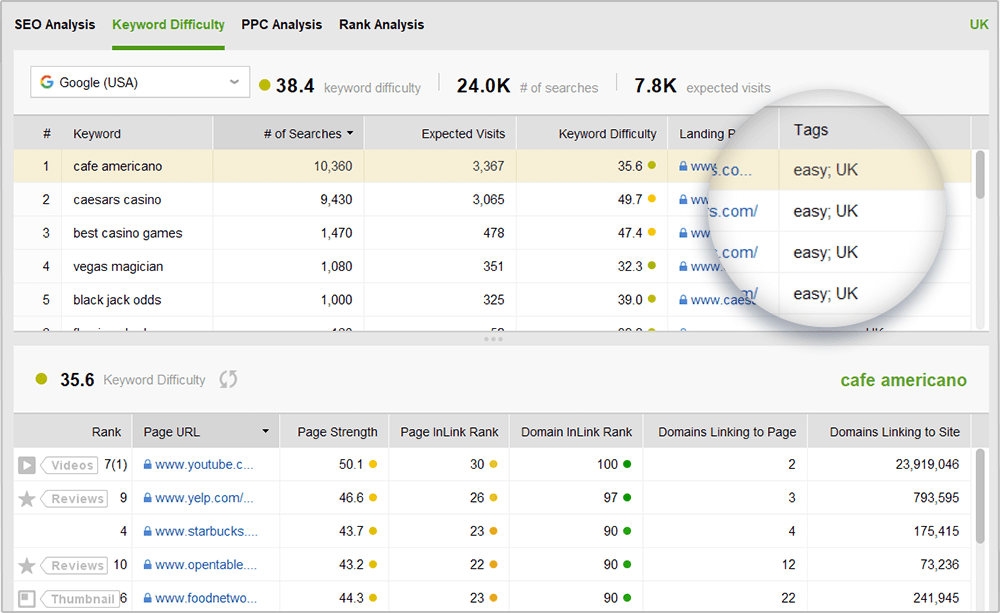
Step 5: Build a keyword map
Now that you've picked the most cost-effective target terms for your SEO campaign, it's time to build a keyword map and distribute your keyword groups between your site's pages.
How-to: Assign keyword to pages. Go through your keyword groups and assign them to specific landing pages you're going to target these groups with. To do that, select the keywords you'd like to assign to a page, and hit the Assign Selected Keyword(s) To Landing Page button. This way, Rank Tracker will associate specific pages of your site with the keyword groups of your choice, letting you know if a different page of your site appears in search results instead of the intended page. Under the Landing Pages tab, you'll be able to easily navigate through your keyword map by landing pages' URLs to instantly see all keywords associated with any given page.
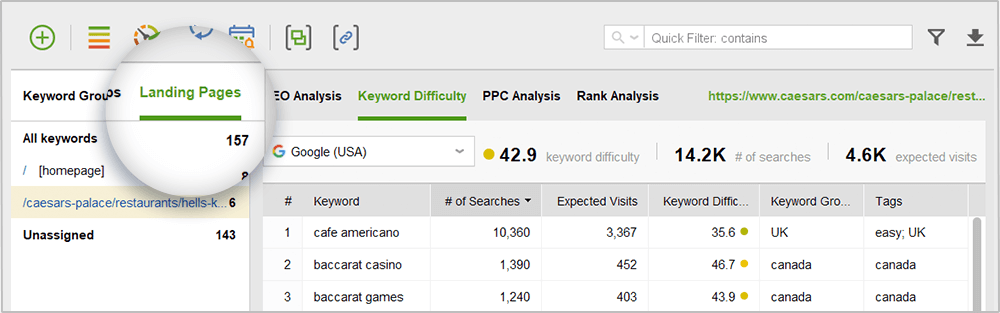
Tip: Consider Keyword Difficulty when creating your keyword map. As you assign keywords to landing pages, remember to consider the terms' Keyword Difficulty. You'll typically want to target the most difficult terms with the stronger pages of your site that have more backlinks pointing to them (e.g., your homepage).
You're all set to start optimizing!
Congrats — you're done with keyword research! In the perfect world, you'd be looking at a list of high-KEI, low-difficulty Buy Now keywords, but — bummer! — the SEO world is no bed of roses. That keyword that screams 'Profit, profit, profit!' has a difficulty score close to 100, and that one with a promising KEI is unlikely to ever lead to a sale. Ugh, where do you start? The answer's simple: start small.
1. Stick with the keywords with lower difficulty scores first — most probably, those won't be the outright Buy Now kind of terms, but they may well have some profit-generating potential anyway. Think digital camera descriptions, or camera brands. The customer's looking for information — so they can make up their mind on a certain product and probably make the purchase. That's where you step in — give them the info they are looking for (and perhaps a tiny little push) so that they stick around on your site and hopefully end up placing an order.
2. Once your site has gained search engines' trust and respect, and you have grown more SEO-savvy, you'll be able to move on with keywords with more selling potential (thank God you tagged them!), higher difficulty scores and competition values — after all, the big top-10 guys were once out of the top 100 as well!
Remember, doing thorough research and seeing results will take some time, but it always (as in, always) pays off.
Create a winning SEO campaign with SEO PowerSuite:
- Find your target keywords
- Check current visibility in search engines
- Detect on-site issues and fix them
- Optimize your pages' content
- Get rid of harmful links
- Build new quality backlinks





