76862
•
12-minute read
•
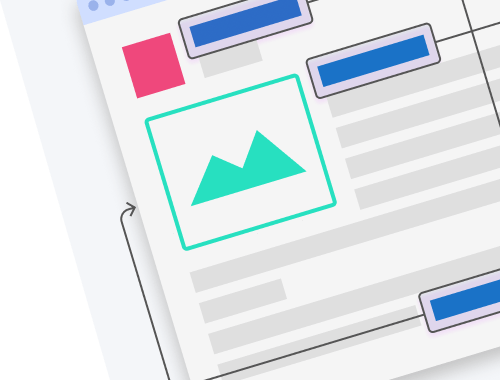

Internal links are a powerful ranking factor. Not quite as powerful as high-quality backlinks (incoming links from other domains to your website), but very much worth your effort. Same as backlinks, internal links can pass link juice and tell Google which pages are more important. As an added benefit, internal links contribute to better user experience, a higher conversion rate, and a more efficient website crawling. When implemented correctly, internal linking is a legitimate way to improve your rankings and the performance of your website in general.
An internal link leads to a page on the same website, as opposed to an external link, which leads to a page on a different website. Most commonly, internal links are used for navigation, but there are also some ways to use internal links for search optimization purposes.
Links serve as a ranking signal to Google based on the concept of link equity, or ranking power. Around two decades ago, Google developed a special PageRank algorithm to calculate how authoritative pages are. The more backlinks a page has, the more useful it looks to Google. And vice versa, if a page has a large number of outgoing links, its PageRank is diluted. That is why building links to a given page adds up to its link equity and increases ranking potential.
The ideal number of internal links per page for SEO depends on content length, purpose, and link relevance. Generally, aim for 5-10 internal links per 2,000 words, or about one link every 200-300 words. Avoid overloading links, as Google devalues excessive linking similar to keyword stuffing. Focus on relevant anchor text that clearly describes the linked page, enhancing both SEO and user experience.
The most valuable property of internal links is that they can pass link juice — they can tell Google which pages of your website are more important. Now, internal links do not pass nearly as much link juice as backlinks and they don't exactly increase your website's authority, but they can help you bring some of your pages forward in search. The truth is, a smart internal linking strategy will help you build the most efficient hierarchy of your pages within the site architecture.
For example, you have a website that sells bicycles. And since bicycle fit is very important, each of your product pages links to a service guide on how to properly fit a bike. With that many internal links pointing to the guide, Google may consider this page more important than others. At this point, you can use the guide to link to some of your newer pages, passing some importance onto them and perhaps even improving their rankings.
Other than that, internal linking is mostly used for website navigation and maintaining an easy-to-follow website structure. While this is primarily a user experience benefit, a logical website structure also saves up on your crawl budget, allowing search engines to index more pages per visit. Which leads us to number three.
To tackle internal link building, you'll need some quality SEO tools and services to save time and get better results. Make sure you have them ready:
There are several types of links classified by their purpose and characteristics. The most important distinction is between navigational links and contextual links.
Navigational links are used to help users navigate through your website pages. They are site-wide links that define what kind of structure your site has. Navigational links appear as your header menu, in the form of as text or picture icons, and are marked with the proper HTML formatting. This can be a category page, the ‘About us’ page, or a landing page with a call-to-action. Thus, navigational links are not as numerous, however, building an effective navigation means a lot to build an effective conversion flow.
For those interested in starting their online presence, understanding how to create a website from scratch is essential for integrating such navigational elements effectively, ensuring a smooth user experience from the outset.
Contextual links are your content links pointing to related articles and topics. Thanks to contextual links, your pages get better linked internally, so users want to read more and stay longer on your site. Thanks to that, you reduce the bounce rate and increase user engagement.
Some other interesting internal links that could be mentioned here:
It is quite common to have the nofollow attribute to disguise an unnatural link to an external domain. The same way some people use nofollow on internal links. For example, nofollow tags are added on comments to avoid user-generated content with spammy links that might disrupt the site authority.
The issue was how nofollow tag had been used in internal linking for SEO purposes. When the nofollow attribute first appeared, it helped to pass more link equity to pages through the remaining dofollow links. So, nofollow tags were initially used for leveraging the PageRank flow. Later on, the algorithm was changed, and link juice was equally divided between all outgoing links. However, while dofollow links pass link equity to the linked page, nofollow links a kind of waste it.
So, nofollow links are rather senseless in internal linking for SEO. Simply, it will not work to trick on link equity internally with nofollow tags, which makes focusing on them rather useless, or even harmful in case you have plenty of them. So, audit your site for internal nofollows and make sure they are not abundant. Just let PageRank flow freely across your pages and focus on the site structure instead. Once your site has a strong link architecture, it’s better to focus on creating fresh and engaging content.
These are internal links that refer to a specific section on a given page, also known as named anchors. Bookmarks are implemented with the help of <a href="#anchor name"> link in your HTML. They are useful for easy navigation around bulky pages, to switch quickly between the contents and the referred section.
‘Rel=next’ and ‘rel=prev’ indicate that the current page is one in a series and pushes the user to switch over. The peculiar thing about pagination is that the attribute had been abandoned by Google for quite a while, although SEOs kept pagination implemented as usual. Google says they cannot recommend unnecessary things, however, you still may implement the pagination for real people. Besides, Next/Previous links still may be helpful for other search engines. However, Google recommends arranging every page within a series so that it is more or less self-sufficient on its own.
This is a good place for contextual links that lead to context-specific resources with useful information related to the topic of the source page.
Adding the author attribute indicates that the page is an author’s profile, which gives more credibility to your content.
There are a bunch of other less frequent internal links that you may want to have. For more in-depth understanding how to apply internal links for technical SEO, check out HTML guidelines. While here, let me dwell on internal linking strategies in general. Because only with a clear linking strategy, you will make your internal linking consistent and beneficial.
We'll discuss some of the more advanced internal linking strategies in a minute, but, before that, let's make sure you've got the basics right. Here are the seven things that must be present in your site's internal linking structure.
It is considered a good practice when each page can be reached within three clicks of the homepage. Nowadays, users are very demanding when it comes to the speed of websites, including page load time and the time required to complete certain actions. Why should one bother to get through tens of unnecessary links if there are plenty of similar websites out there with well-organized and efficient internal pages? Thus, it is crucial to reduce the number of clicks it takes to get to important landing pages and to maintain a shallow website structure:
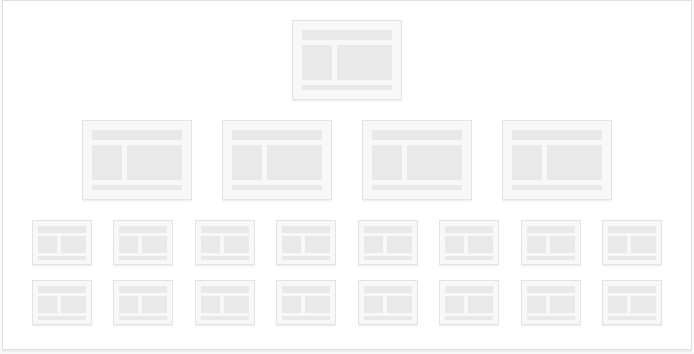
To check your internal pages' click depth, launch WebSite Auditor, jump to Site Structure > Pages, and sort the URLs by Click depth. The analysis tool will show you how many clicks it takes to reach any given URL and whether any of them need to be moved closer to the surface.
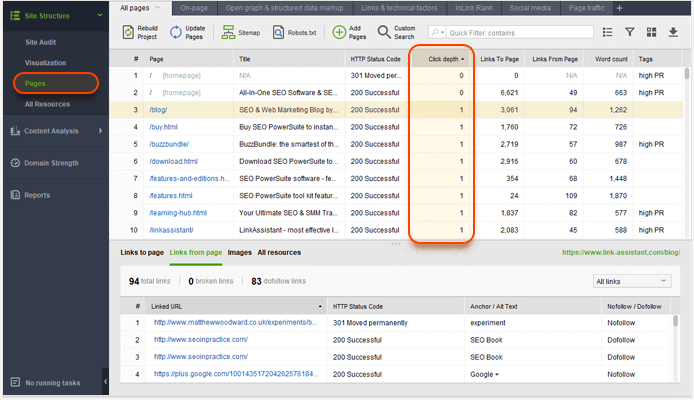
These days, search engines rely on both sitemaps and links to discover web pages. It means that even unlinked pages (otherwise known as orphan pages) can be found by the search engines as these pages are listed in the sitemap. But it's impossible to find an orphan page through the website's navigation. Such pages virtually don't exist for the users. It's a good idea to get rid of orphan pages — by creating internal links to them from other pages.
Landing pages that are created for pay-per-click campaigns are an exception. They often act as independent website areas that are not linked from the main website's content and are normally blocked from indexing
You can use WebSite Auditor to find orphan pages on your website. To do this, go to the Pages dashboard, click Rebuild Project, and check the Show expert options box. In the dialog box, select Look for orphan pages, and proceed with the next steps as usual.
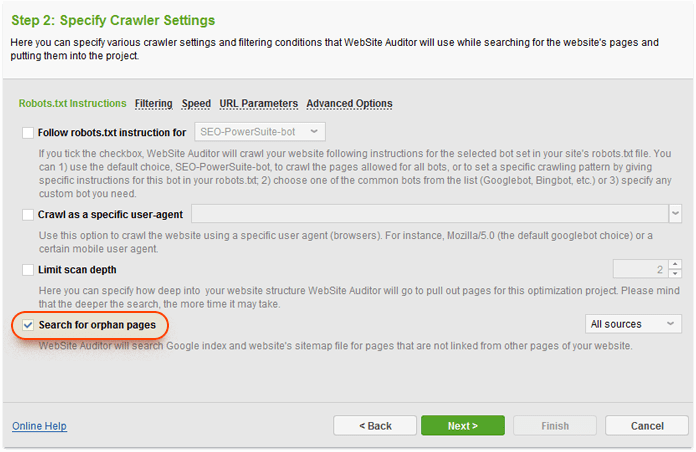
Once the crawl is complete, you'll be able to find orphan pages in the Pages dashboard, marked with the Orphan page tag.
You can carry out an internal link analysis of your site's structure with just one click. In your project, go to Site Structure > Visualization and immediately see whether you have orphan pages, long chains of pages, or any other weak spots in your site structure:
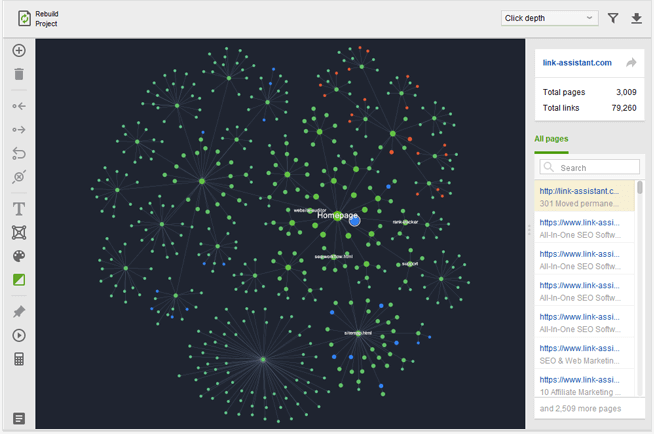
A well-structured site has a more authoritative, pillar page, and topic clusters linked with that central page. Creating such topic groups is known as 'siloing'. For example, building a site directory, you create a parent page and several child pages below it, with subpages link showing a strict hierarchy. Each page within a silo should be relevant to the common topic.
Meanwhile, you can link pages not under the same directory that will create a virtual silo of its own with the help of internal links. This creates a potential for additional topics to rank for. When you have lots of content, the site structure visualization will tend to look more like a spider web at the same level of your topic cluster. This way, topic clusters not only help users discover all necessary content easily, but also let the search engines understand the site structure and crawl it more effectively.
Each time the Google bot visits your site and hits a broken page, your crawl budget is wasted. So you’ve got to do all the technical SEO routine neat and clean, and among all fix internal link issues.
The Google Search Console can be the first clue to understanding your link profile. Here you can find the Links report which includes both external links, with top linking sites grouped separately, top anchor words on external sites, and the internal links report.
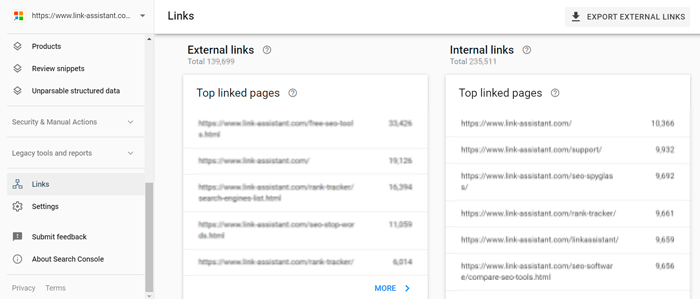
To find broken internal links on your domain, you will need help from an SEO spider. For example, you can have a quick scan for broken pages in the Website Auditor. Go to Site Audit > Links > Broken links and check if you have any. Filter the results by clicking on the HTTP Status code, find the broken page response (404 Not found). And filter the Link URL to find the same domain name for linking and linked pages — this is where your broken internal links reside.
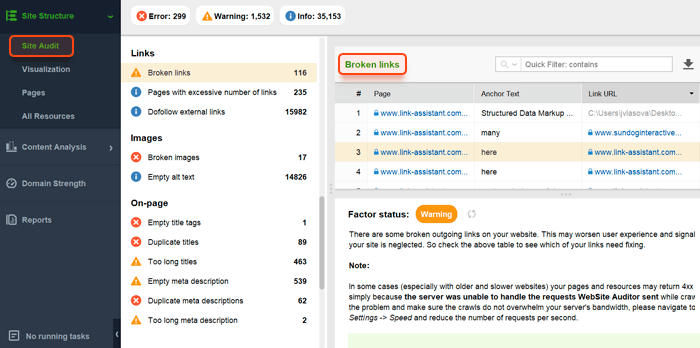
The same way you can audit your pages to fix internal link redirects.Go to Pages > Links & technical factors tab and find pages with 301 and 302 HTTP Status Code, those are your permanent or temporary redirects. Review them because, just like broken internal links, long redirect chains may be unnecessary and only waste your crawl budget.
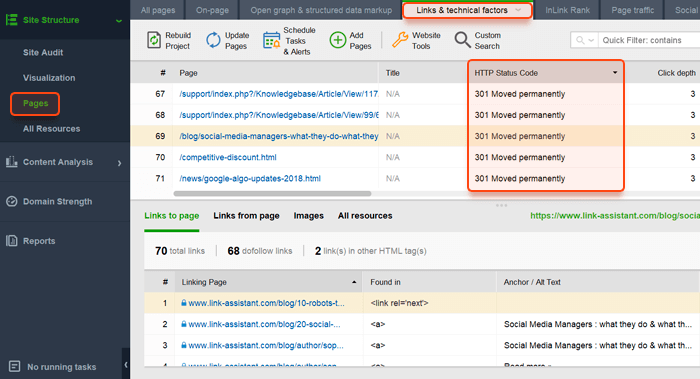
The more links, internal or external, are found on a page, the less link juice each link sends to the page it points to. Moreover, unless the content is well-structured, it may be boring for your visitors to scroll down an endless list of resources. To top it up, an excessive number of links can send a spam signal to search engines, severely impacting your page's authority.
Thus, if you want to send more 'ranking power' to pages you link to, reduce the number of outgoing links. WebSite Auditor will help you audit the number of internal links a page has and detect all pages on your website with over 100 links, both internal and external. To get a list of pages with too many links, go to the Site Audit dashboard in your WebSite Auditor project and click on Pages with excessive number of links.
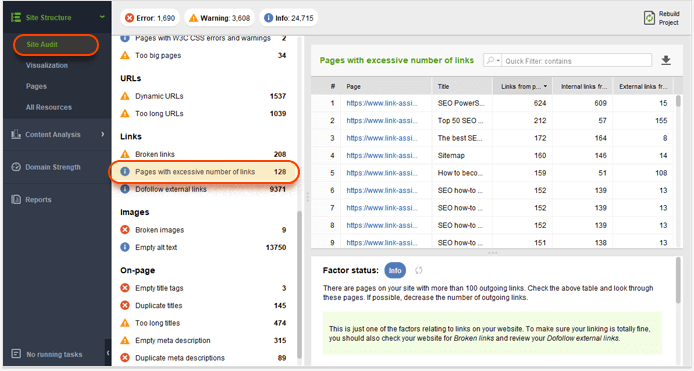
Using keywords in the links' anchor text is yet another measure you can implement to improve keyword rankings. In a sense, internal links act like backlinks, so using relevant terms in their anchors is a free and simple way to boost topical relevance.
It's worth noting that in the post-Penguin world, most SEOs wouldn't advocate the use of exact match keywords in internal links' anchor text. You would often hear SEOs say, "use natural anchors or you'll get penalized". Personally, I've never heard of a website getting penalized for the anchors of its internal links though. If you want my opinion, I believe that the anchor text should be descriptive of the linked content. Matt Cutts confirms that usually multiple internal links with the same anchor text won’t hurt unless you do too much of it.
To audit internal anchor text, launch WebSite Auditor once more. Under the Pages dashboard, click on any one of the pages. Below, click on Links from page to see every link on the page along with its anchor text, HTTP response code, and robots directives.
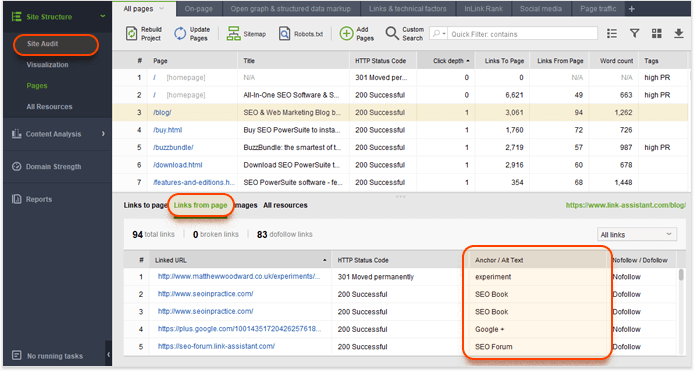
The alt attribute of image links acts like anchor text for text links — so it's another opportunity to send a ranking signal to search engines, increasing authority while you're at it.
In order to find all image links with empty alt text, jump to the Site Audit dashboard in WebSite Auditor. Click on Empty alt text for a full list of pages that contain images with no alt text specified.
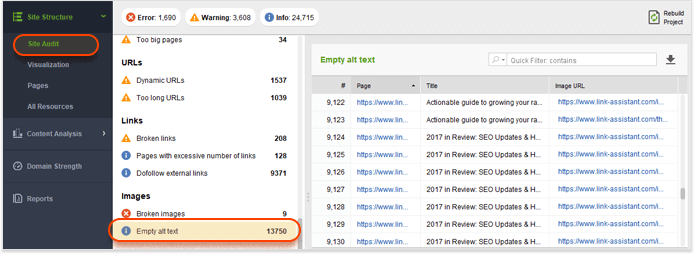
There is a way to check your image SEO on a specific page. In the same Pages module, in the lower workspace, switch to Images. Here you will see the list of images on the selected page, their preview, their alt text, broken images, and images with empty alt text.
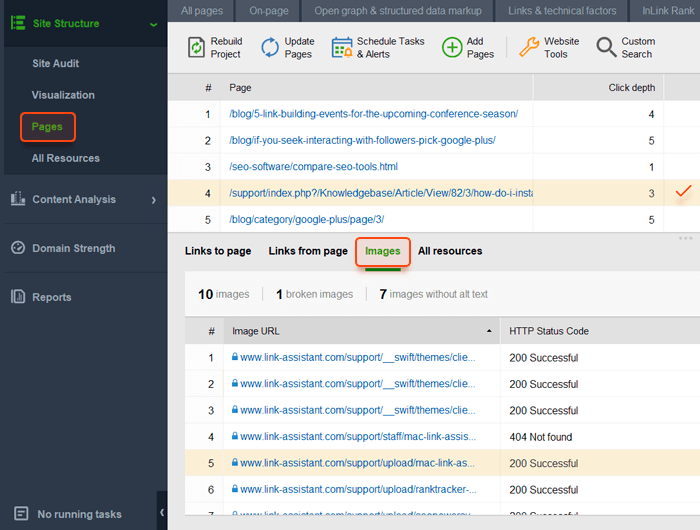
The links placed within the page's content have a higher SEO value than the ones in the header, footer, or sidebar. The latter has more to do with navigation, and it looks like Google treats those as non-editorial links. Link in the main content, on the other hand, adds new information and value to the text. Furthermore, the text and keywords surrounding content links also matter for the ranking of the target page.
For additional info, see this guide on how the placement of links influences their SEO value.
Imagine that you are reading an article that has a bunch of links to other articles. Because you are curious, you click on some of these links. You read through another article, and another one, and click on even more links. Finally, you end up on YouTube watching a puppy compilation instead of reading the initial article on the critical importance of the nofollow attribute.
Well, it’s a matter of taste, but for your site’s sake (especially when you build external links, though, the same applies to pages linked internally) the user should not lose the current browsing context. If you force links with additional information to open in a new tab, it's easier for users to return to the first page they landed on.
In order to force browser to open a link in a new tab, add a 'target' attribute to the link in HTML:
<a href="http://targeturl.com" target="_blank">Anchor Text</a>
Here are the five link building strategies you can use to improve your internal linking for SEO as well as for users. Out of the numerous strategies out there, I've seen these five have the biggest effect on SEO and rankings. You can pick just one of them for your site, or use several in combination for even better results.
This internal linking strategy works well for companies that run a blog to create "engaging and useful content". Some of them achieve the goal, and their posts attract significant traffic. The problem is that a blog post can rarely boast a high conversion rate. Why not channel users from high-traffic blog posts to landing pages that are specifically optimized for conversion?
Step 1. Find landing pages with high traffic and low conversion. To achieve this goal, open Google Analytics, go to Behavior > Landing Pages, and sort the URLs by the number of sessions. Hit the Comparison icon and choose the relevant metric from the drop-down menu (e.g., the overall conversion rate). You can further filter the URLs to meet certain criteria, such as show only blog URLs. Pick the URLs that enjoy high traffic but have a low conversion rate.
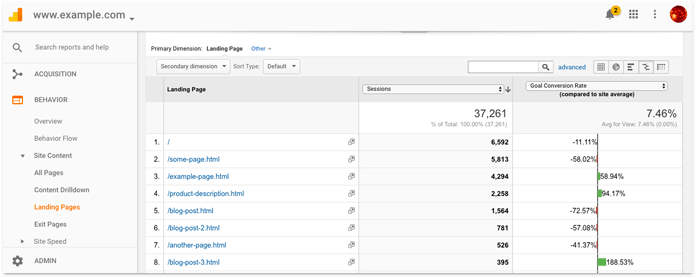
Step 2. Identify pages with a high conversion rate — your top converting landing pages. Use a similar approach to the one described in the previous step.
Step 3. Use internal links to the high-conversion pages on the high-traffic pages. Image links or banners are likely to attract more clicks than text links. You can further experiment with link placement or banner variations within the page.
The second internal linking strategy will work if you already have a great blog with tons of useful content. And as we all know, useful content attracts external backlinks. We can use the accumulated link juice your blog posts enjoy from other linking websites to promote pages that are stuck somewhere on page 2 in the SERPs. These are the so-called low-hanging fruit pages.
To estimate link juice or PageRank, SEO PowerSuite's InLink Rank is a huge help. It's based on the same formula as Google's original PageRank, and it does the same thing — evaluates the ranking power of a page based on the quantity and quality of its backlinks. The higher the InLink Rank, the more authoritative page you get.
Step 1. Find pages with high InLink Rank. In Website Auditor, open your project and go to Site Structure > Pages. Click on the header of the InLink Rank column to sort the URLs by their InLink Rank. If you don't see an InLink Rank column in your workspace, right-click the header of any column to add it. You can also apply a custom filter to find pages that meet certain criteria, e.g. the blog pages. Use the filter icon to do that.
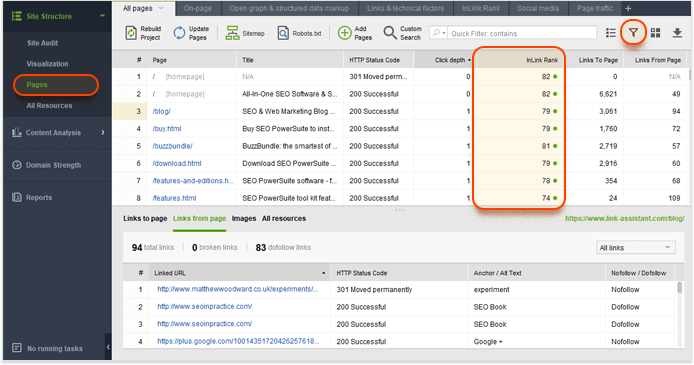
Step 2. Find high authority pages that rank at the top of page 2 for your target keywords. We are going to use Rank Tracker for this task. I'll assume you already track rankings in Rank Tracker (otherwise, you'll need to import your target keywords into the tool and run a ranking check for them).
Navigate to Target Keywords > Rank Tracking. Then click on the filter icon and apply the following filters:
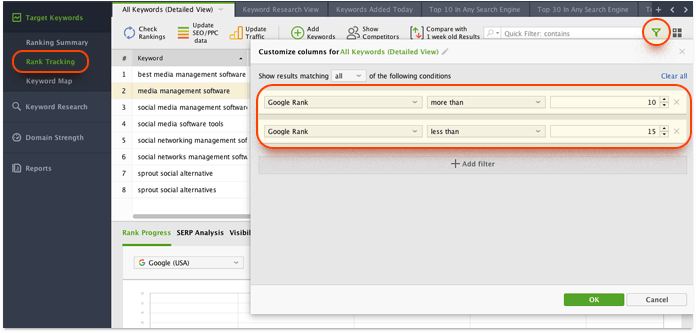
This will show you the keywords for which you rank on the top of page 2. Sort the results by Google Rank and discover the URLs that you'll link to from your high-authority pages. Don't forget about the keywords — you'll use them in the links' anchor text.
Step 3. Add links to the pages you chose in Step 1. Mind that it's vital that the newly added links are relevant to the content of the source page.
This internal linking strategy and the following two strategies are based on the competition level and search volume of your keywords. The implementation workflow is very similar. That's why I am going to describe it only once.
The third internal linking strategy will work for a tougher player whose website is optimized for a few high-search-volume, high-competition keywords. Such keywords often have very generic meaning, e.g., "buy cheap shoes".
Typically, you'll have the content of the homepage optimized to rank high for these keywords, with other pages serving an auxiliary purpose. These auxiliary pages still provide useful information to users, but they are not supposed to rank high for any keywords. In such a linking structure, the homepage has a lot more internal links pointing to it than any category page or bottom level pages:
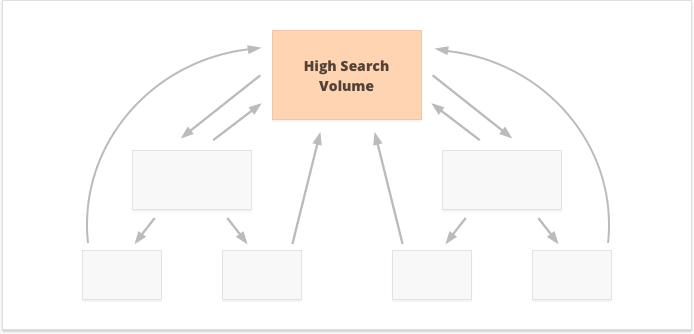
WebSite Auditor is an ideal tool to help you analyze your internal linking structure or build it from scratch. First, jump to the Pages dashboard and click the + button next to the tabs to create a custom workspace. Make sure you add the following columns:
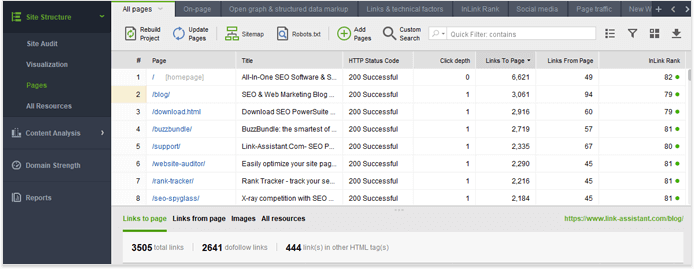
In WebSite Auditor's lower screen, click on Links to page. Here, you can tell how many internal links each URL has. At a glance, you can tell if the homepage has the right amount of contextual internal links pointing to it and, if not, add more.
In this internal linking strategy, you are primarily focused on mid-search-volume keywords. Typically, these are three-word keywords with a more specific meaning than the terms discussed in the previous point, e.g., "buy Gucci shoes" or "best Gucci shoes". They often belong to a product category within an e-commerce website or to a subject category in a blog-like website. With this approach, category pages have the highest priority; that's why they should get the most contextual internal links pointing to them.
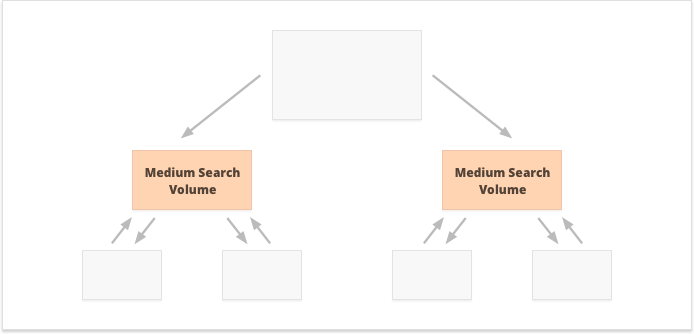
Instead of targeting a few high-search-volume keywords, you may prefer to hunt for many long-tail, low-search-volume keywords. In most cases, they belong to the bottom level of a website, e.g., individual blog posts or product listings.
This internal linking strategy is used to strengthen internal pages authority. Most contextual internal links should point to the bottom-level pages, and these pages should be interlinked properly.
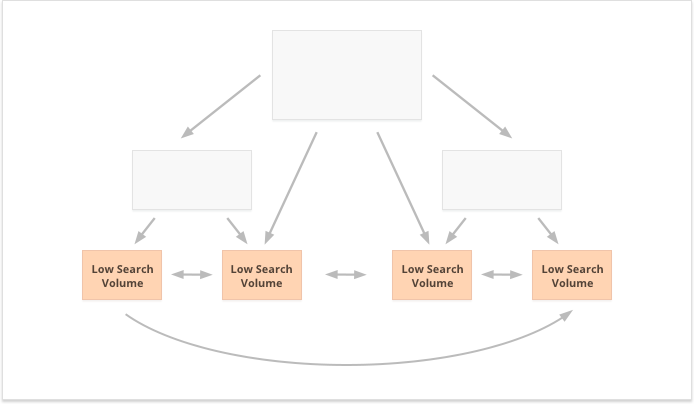
To sum it up, you've learned what internal links are and why it's important to have an optimized internal linking structure. You got through internal linking must-haves that should be used universally by any webmaster. And finally, you read about five internal linking strategies that can have a major impact on your rankings if you implement them right. I'm sure there are more tricks and strategies out there. If you have any suggestions or ideas to share, please let me know in the comments below!



