7637
•
12-minute read
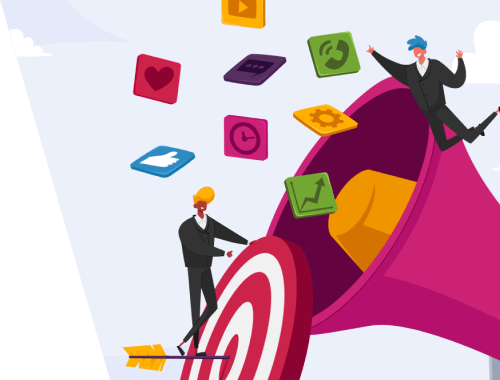

In SEO, we love to talk about active measures you need to take if you want to rank: do proper keyword research, build an adequate amount of links, you get the picture.
Once that’s done, though, the real work begins: waiting and monitoring.
Nobody likes squinting at every metric, trying to figure out if anything monumental happened since the last check — nor having to spend hours reading charts to find that nothing’s changed much.
This is why we implemented Email Alerts to SEO PowerSuite tools. They are built to help users manage their time and attention.
By setting up an alert, you’re automating the monitoring part of the work. If your rankings drop or rise drastically, or if you receive/lose a bunch of backlinks — you’ll immediately get an email.
In this article, I’ll explain how an alert works, and how to use them to save time doing rank tracking, backlink research, link building, and competitor monitoring.
Here’s how setting up Alerts works in SEO PowerSuite tools.
1. Use the scheduler to set up a certain task that the software will do automatically at a time you’ve specified

2. During the setup, specify what conditions will have to be met for the software to send you an alert.
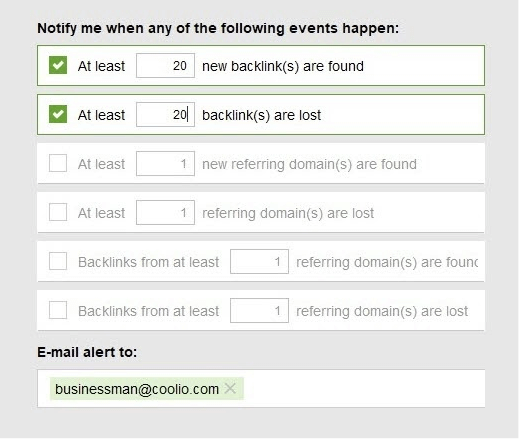
3. Keep the software running for the time of your task.
Now that we’re on the same page about the general principle of working with Alerts, I’ll go over why they’re crucial for optimization workflow.
The search engines never sleep, and rankings can stay the same for months on end, only to then suddenly drop or jump up the one week you forgot to check.
And in turn, search algorithms updates, be they hugely important or quite minor, happen any time of day or night. It’s easy to miss them at first and end up woefully behind the curve diagnosing what went wrong and needs changing.
This is where the Alert system comes in:
1. Open up Rank Tracker and click on the Schedule Tasks & Alerts button.
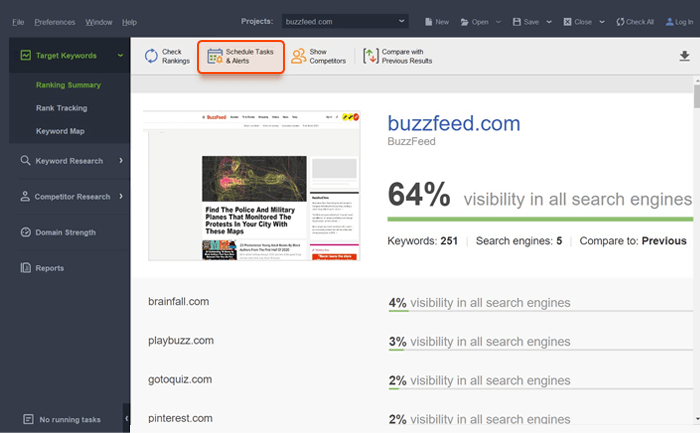
2. Let’s Add a task here to check the project’s search engine rankings.
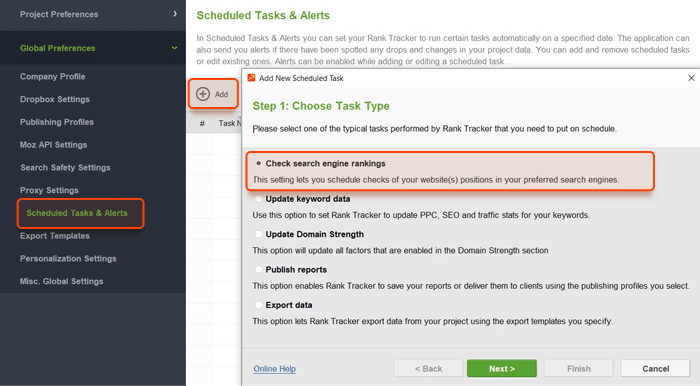
3. Now let’s pick the projects we want to be checked, and choose to track weekly, every Monday at 12:15 PM, for example.
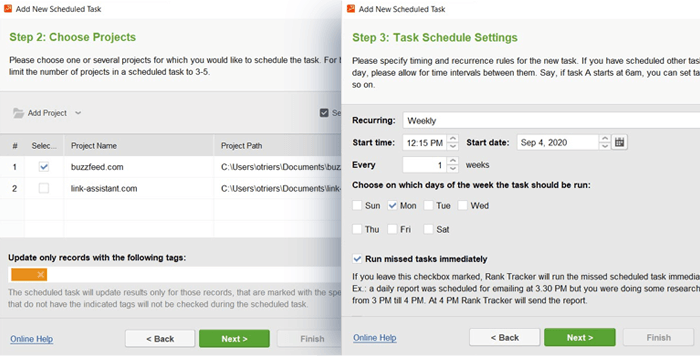
4. Finally, in the Alert Settings screen, we’ll set up when we’re notified, and who receives the notifications.
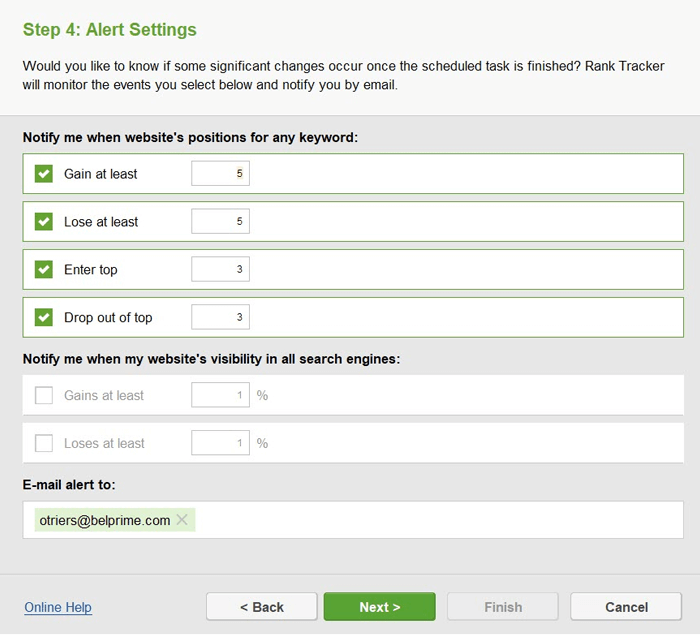
As we’re optimizing, we should concentrate on the top three SERP results — they get 75% of all the clicks. This is why we’ll set the tool up to notify us when we enter or drop out of the top three results. In the former case, we’ll know our optimization efforts bore fruit, and in the latter, that we need to investigate immediately.
Last touch — the email address. You can enter up to ten alert recipients — this lets your whole team know immediately when the rankings change.
And we’re done! Once your rankings change, you’ll get the email detailing the changes.
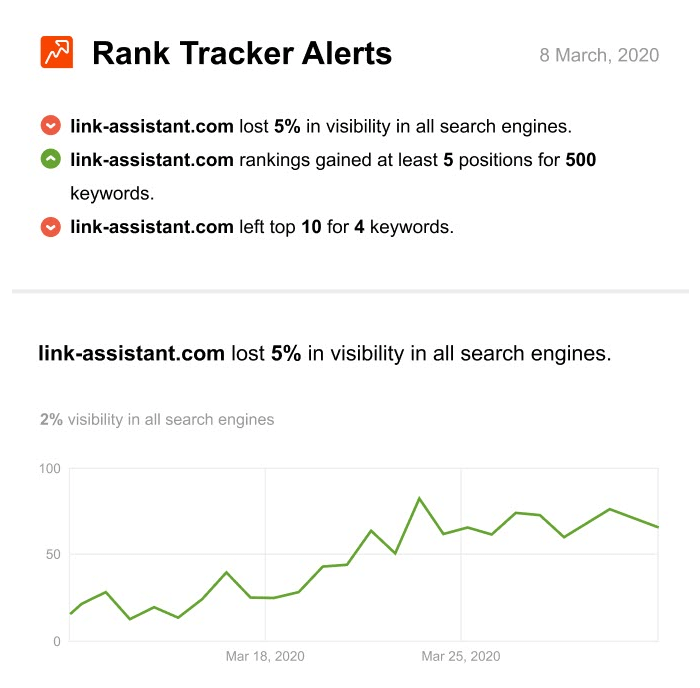
Keywords aren’t created equal.
For a large website, you might have thousands of target keywords, but you might not need an email on every one of them, every time they change positions.
In order to be notified when just a specific group of keywords change their positions use tagging.
E.g. you’re updating parts of your website and you need to know immediately if your positions changed just for the keywords mapped to the pages you’re changing.
To do that, you open the Rank Tracker dashboard, choose the keywords the relevant keywords. Right-click them and add an appropriate tag.
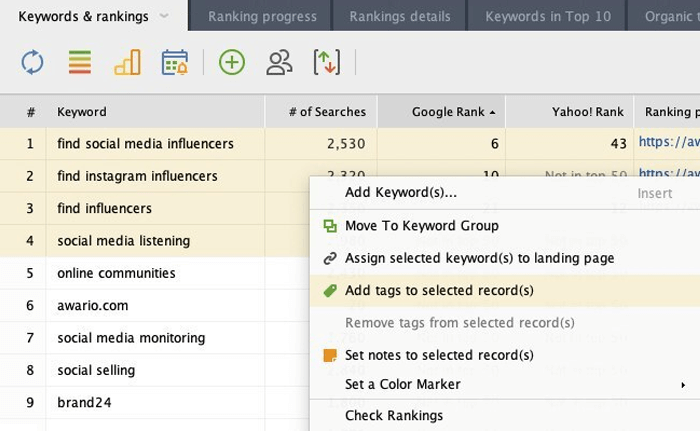
Now, as you’re creating your alert, simply write the tag you used.
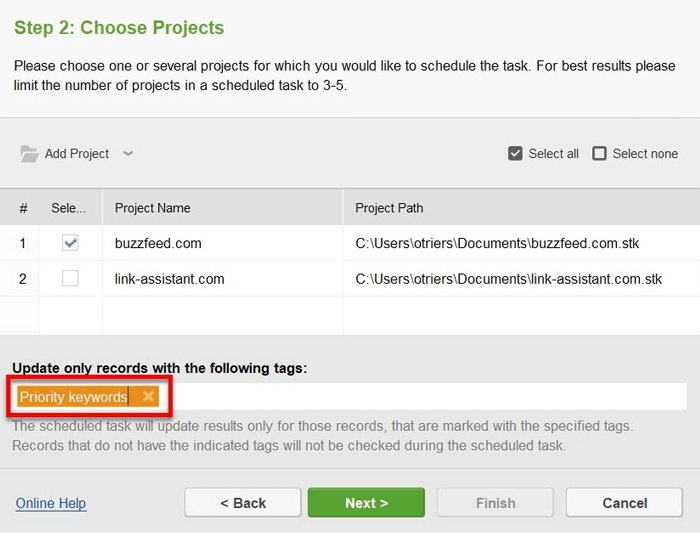
Once you’ve set it up, you and the specific members of your team will get the updated info on just the keywords you need the most at the moment.
Or, instead of going granular, you can look at it from a macro level using the visibility alert.
When creating your alert for specific, tagged keywords, choose to monitor not the specific positions, but the overall visibility.
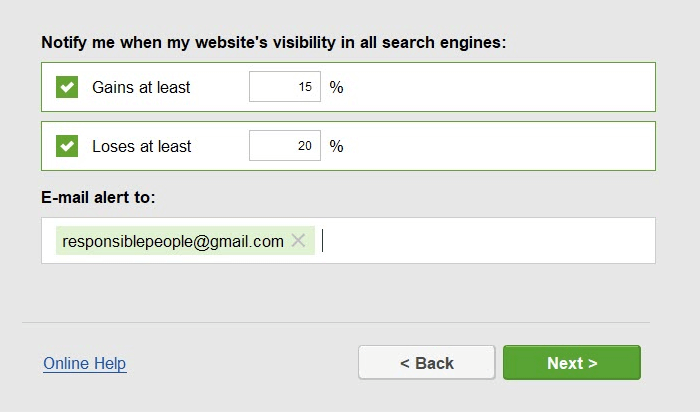
That way you’ll get a percentage-based result showing if what you’re doing is affecting your overall ranking results, without having to sort through a dozen keywords, trying to figure out if you’ve moved up or down on average.
Backlinks are the lifeblood of ranking. But checking for new/lost ones can become a terribly laborious task, as your link building campaign stretches for months and years — you simply can’t always be at your desk, checking for new backlinks and making appropriate reports.
Alerts in SEO SpyGlass are here to help you keep tabs on your backlinks, without you or your team being beholden to your actual desktops.
Here’s how it works:
1. Fire up SEO SpyGlass and open/create your project there.
2. In the tool’s dashboard, click on the Scheduler icon
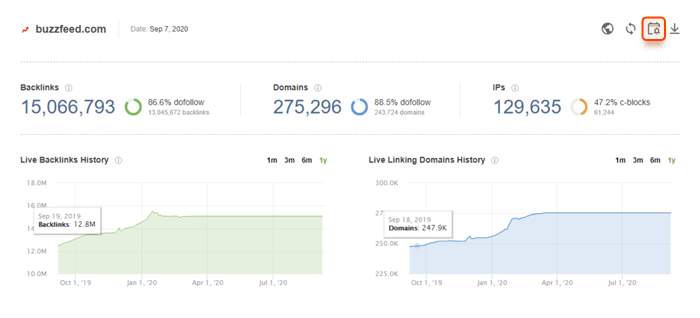
3. Select Update backlink data, choose your project, and pick to update Backlink Page Info.
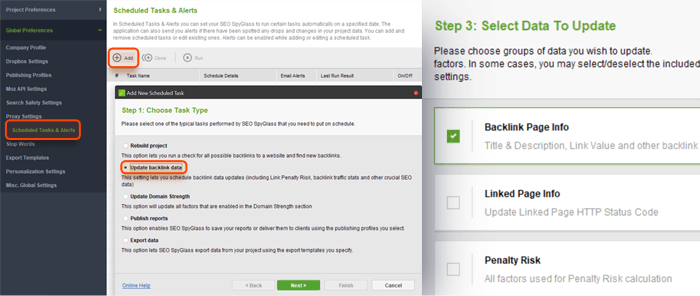
4. Set up the task’s frequency at every Monday, and check the Auto-save projects box to avoid accidentally losing checked data.
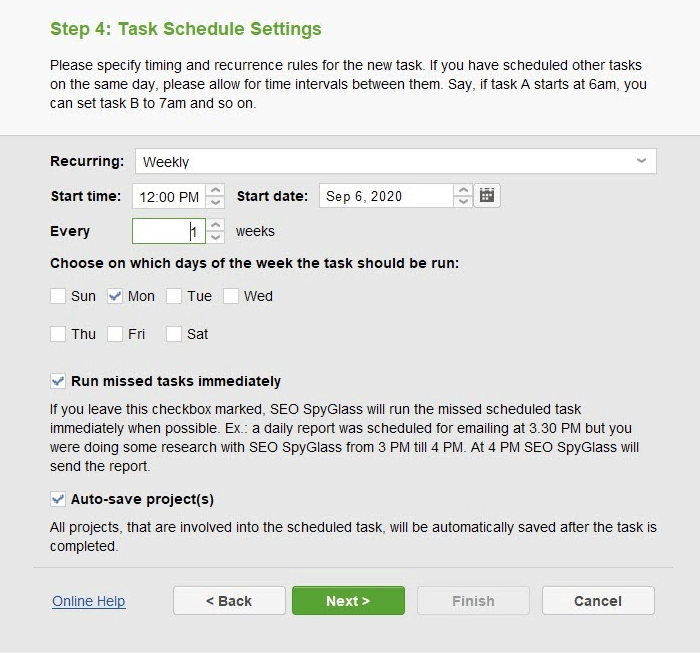
5. In the Alert Settings window, choose to get notified after you’ve received or lost at least twenty backlinks.
Then, you add the emails of people you want to be notified of your changing backlink profile status: outreach and content managers, webmasters, etc. By the way, you can also share with them this awesome guide on how to check backlink quality.
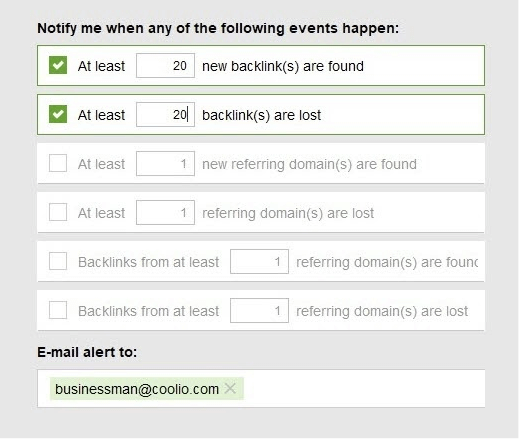
And voila! Wherever you or your teammates might be during the backlink check, all of you will receive an email detailing how your project’s backlinks changed.
Here’s an example of the kind of report you’ll get.
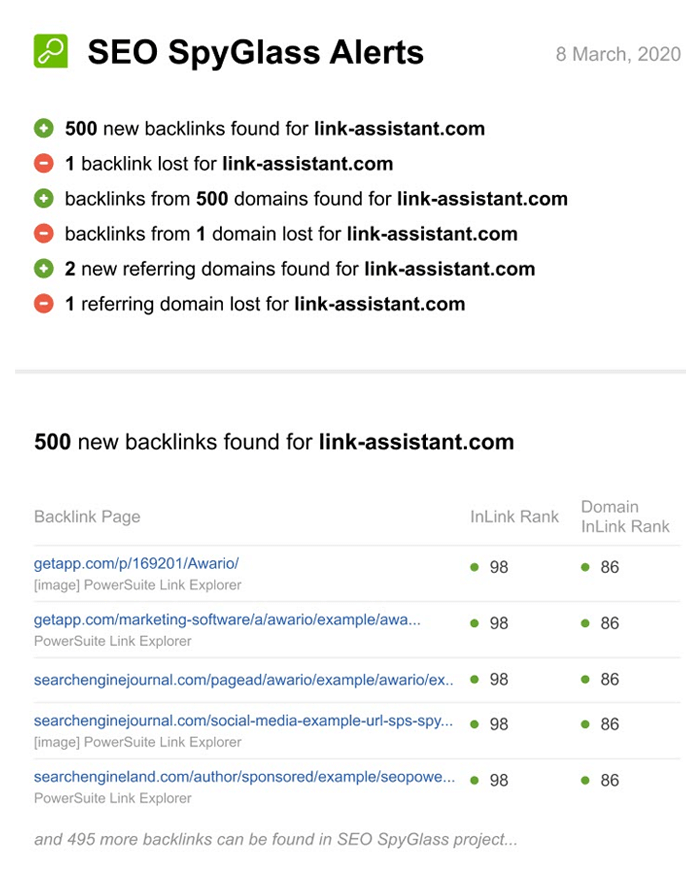
Based on that email, you’ll immediately know which new backlinks and referring domains you’ve gained, and which you need to contact about any lost backlinks.
We’ve talked before about the importance of competition research.
Since SEO SpyGlass allows you to create as many projects as you need, you could amplify your competitor research with Alerts set up to send you an email every time any of your major competitors gets new links.
Here’s how it works:
1. Create a project for your competitor’s website.
2. Let the tool collect the backlinks they currently have.
3. Then, when scheduling a backlink check task, you add your competitors’ project
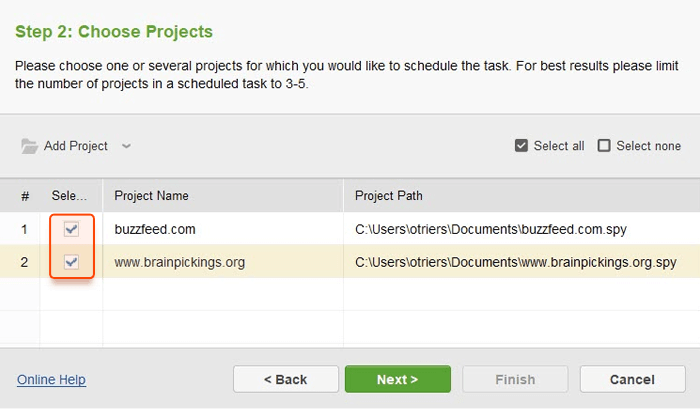
4. Set the Alert to send you an email every time they get new backlinks.
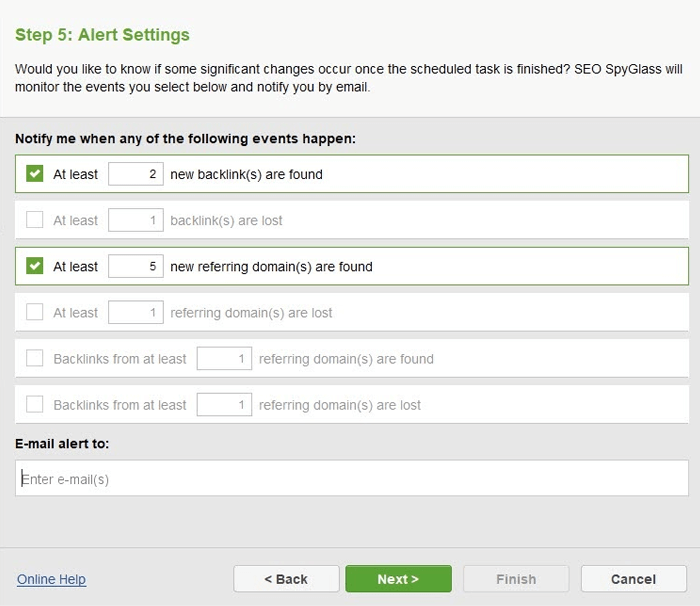
There are two main benefits to monitoring your competitors’ backlinks this way.
First, you get to see every new source of backlinks found by your competitors. You can immediately contact them to also get a link from a new and (hopefully) high-quality source.
Second, those emails will show you any industry round-ups, articles, and blogs, that are happening right now that you can seize on to boost your own rankability.
One of the oldest tricks in the black-hat SEO book is to attack competitor websites from link farms.
The website suddenly receives a huge boost in backlinks, sometimes thousands within days.
Since every single link there is a low-quality PBN link, the search engines conclude that the website must have been playing dirty and buying those backlinks. In response, the website on the receiving end of the link spam attack gets penalized.
It takes weeks and even months to undo that kind of damage, and the sooner you learn about it — the better off you’ll be.
This is why it pays to set up a separate alert in SEO SpyGlass for your project.
As a webmaster/SEO expert, you know the rate at which you’re normally receiving new backlinks, and you more or less know the people you’ve reached out to to get them.
If you get an email saying you’ve suddenly received ten times the usual number of links — that’s a red flag.
If you see this, immediately hop into your SEO SpyGlass project and disavow those links with our in-built disavow tool to save yourself from the penalty.
While backlinks can make or break a website’s ranking potential, they, unfortunately, aren’t permanent.
Websites linking to you might migrate to other domains, or the page linking to you has suddenly gone 404. The anchor might have changed to something that injures your anchor text diversity.
In short, monitoring your backlinks is about more than just seeing that they’re there. You also need to know their status to start winning them back. This applies to all types of link building (guest posting, forum link building, tiered link building, and so on).
To help link builders keep an eye on the status of the backlinks they’ve built, Link Assistant’s Alerts were built.
The principle here is simple: by setting up a task to check your backlinks, you’re effectively sending a crawler robot to go and re-check the domains linking to you. The bot analyzes the text of these pages to tell you the exact status of your backlinks beyond the simple “it’s there”.
Here’s how it’s done.
1. Create a project for the website you’d like to build links to (forum backlinks, tier backlinks, etc.).
2. Once the tool’s done collecting the links, you can set up a task to re-verify your links’ status in the Scheduler.
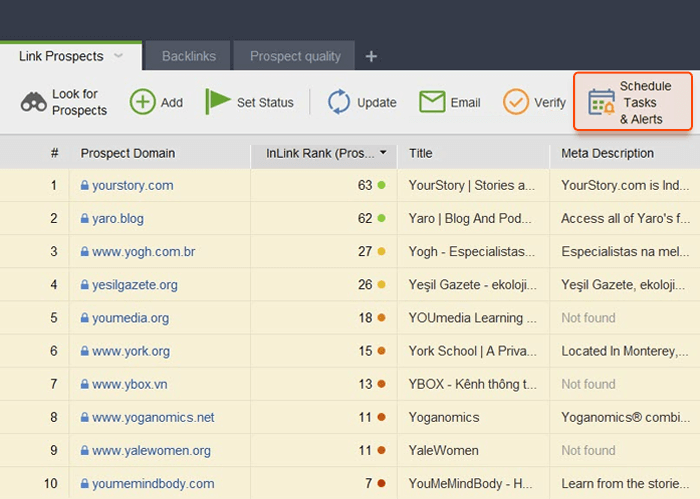
3. Add a task to verify your links prospects — this will send the robot to re-crawl the pages looking for your links.
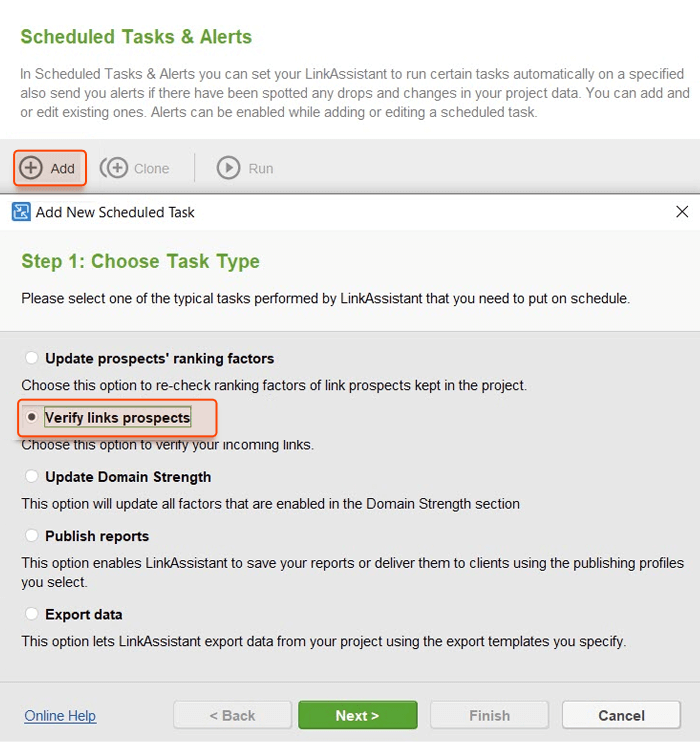
4. Set the crawl depth — this will determine how many clicks deep the crawl bot will go into your partner’s website.
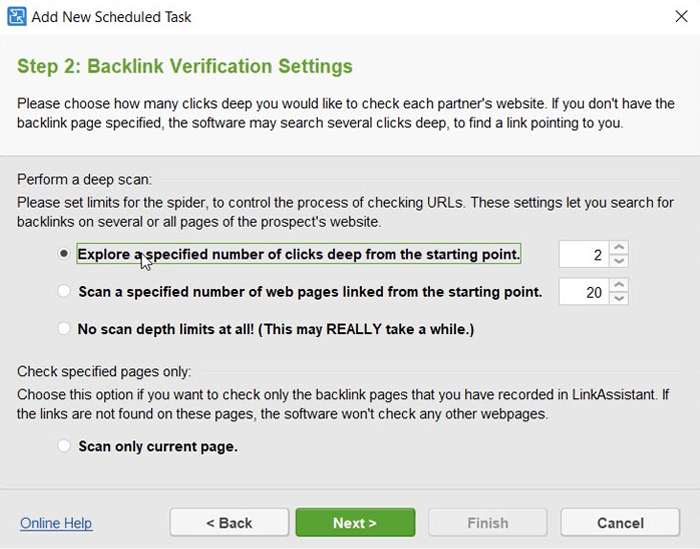
Once you’re done, set the alert to send an email when any of your backlinks changed their verification status.
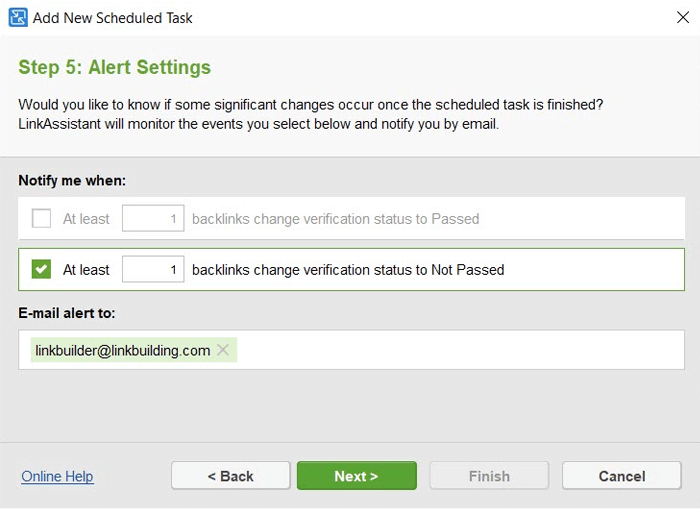
Add the emails of your link building and SEO outreach specialists, and voila!
As soon as your backlinks change their status and stop providing you the link juice, your link building team will get a notification with details:
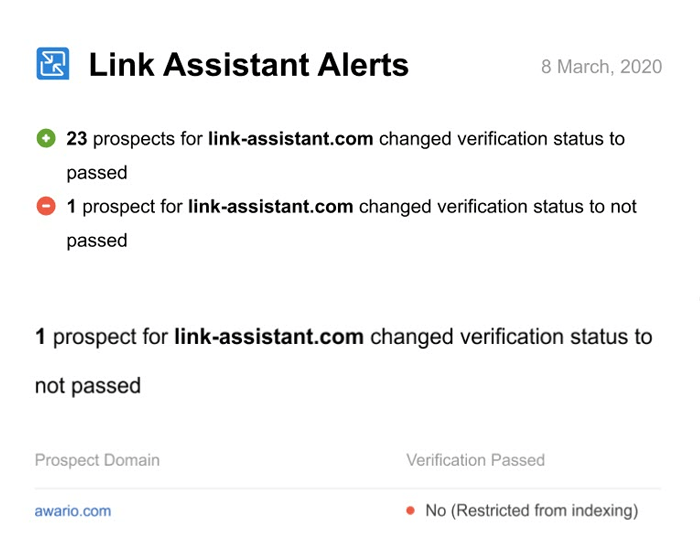
They’ll see which domain changed the status of the link, and what exactly happened. After that, all they have to do is hop into the tool and start reaching out.
An all-important rule in web design is that things break. A lot.
This is why getting an email as soon as something’s wrong is so vital if you want to upkeep your website.
WebSite Auditor lets you do just that, sending you an email if any serious issues are found. However, websites of different sizes have different needs, and not everybody needs to get an email detailing every technical issue.
This is why first, we’ll discuss setting up alerts for smaller websites. After that, we’ll cover the best way to set up an alert for a huge website with hundreds of pages.
Sometimes what you have on your hands is a small-scale website that you’ve set up for your own business.
If you aren’t actively trying to grow the website’s volume and aren’t changing the pages all too much, you probably won’t need to set up an alert for your website audit.
You can still get a lot of use out of Alerts, though, because they will let you know if your on-page content is solid, and, most importantly, if you have any broken links on your pages.
1. In your project’s dashboard, use the Scheduler button to set up the periodic audit.
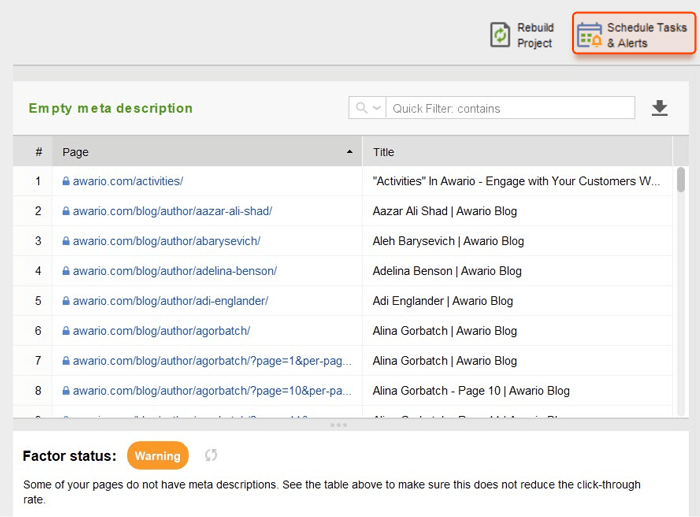
2. Click the Add button, and then choose to Rebuild project. After that, you’ll need to pick the website you want to be rechecked.
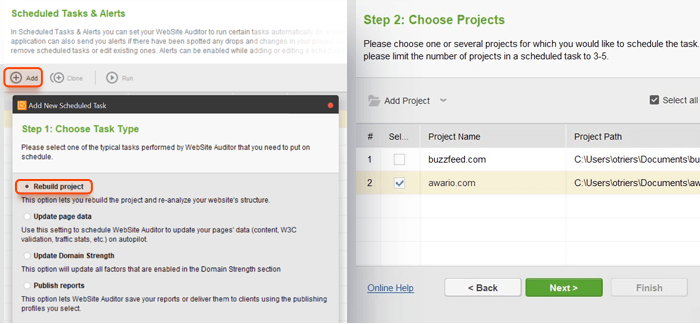
3. Set the check to be done once a week every Monday so you can start your workweek knowing if there are some issues that need to be taken care of.
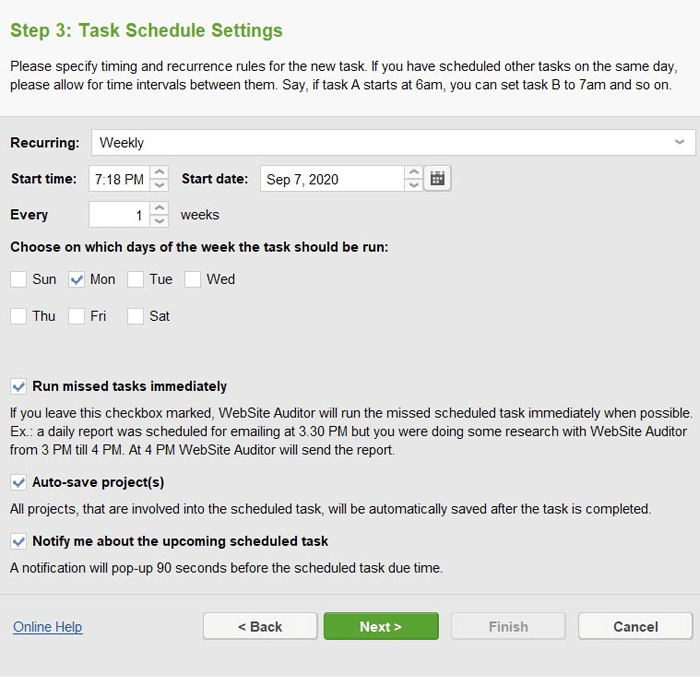
4. Finally, set your alert trigger to Any warnings arise, and add your email.
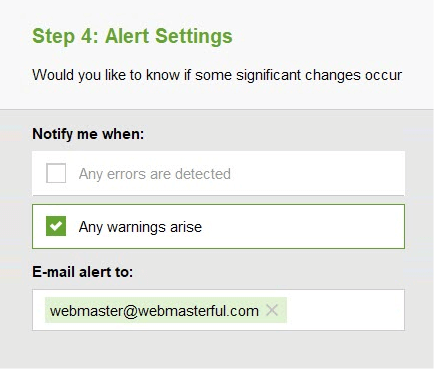
Now you’ll get a weekly email detailing if you’ve got any broken links on your pages, along with other metrics like pages being too big.
While on any website there are things that need fixing, as your site grows, you can find yourself with literally thousands of pressing issues at once.
To top that off, there are many changes made to a large website all the time, and it’s exceedingly hard to keep track of all the little changes and modifications happening every day.
In this context, Alerts work not just as a way to check if everything’s alright. Email notifications here organize your work: they let you know what changed on your pages so you can track where your website’s headed.
Following the same steps described above, switch the check frequency to three times a week or more, depending on the scale of work done on your website.
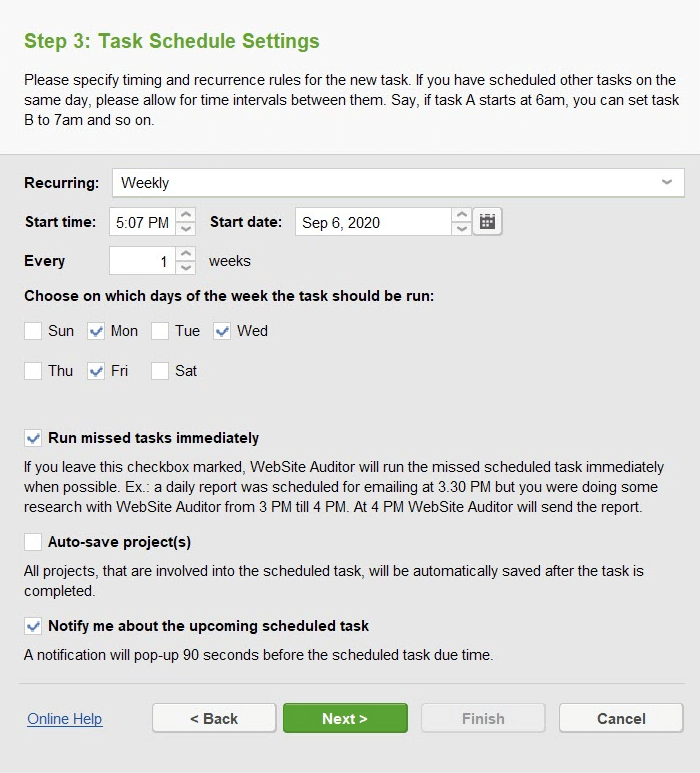
Finally, to monitor the specific technical problems on your website, set your notification to “Errors”. Then, add the emails of a person responsible for handling website health as well as their team.
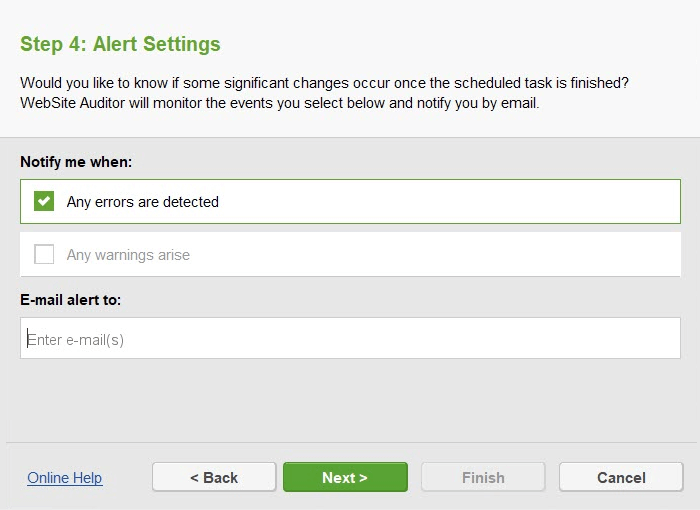
Now, as soon as WebSite Auditor encounters problematic errors on your website, everybody who needs to know will be on the same page about the number and types of issues that need to be handled.
If you also want to keep an eye on the less serious issues designated as “Warnings”, simply click on the box next to Any warnings arise.
What you’ll end up with is this kind of notification email noting your project’s technical health for you to keep an eye on.
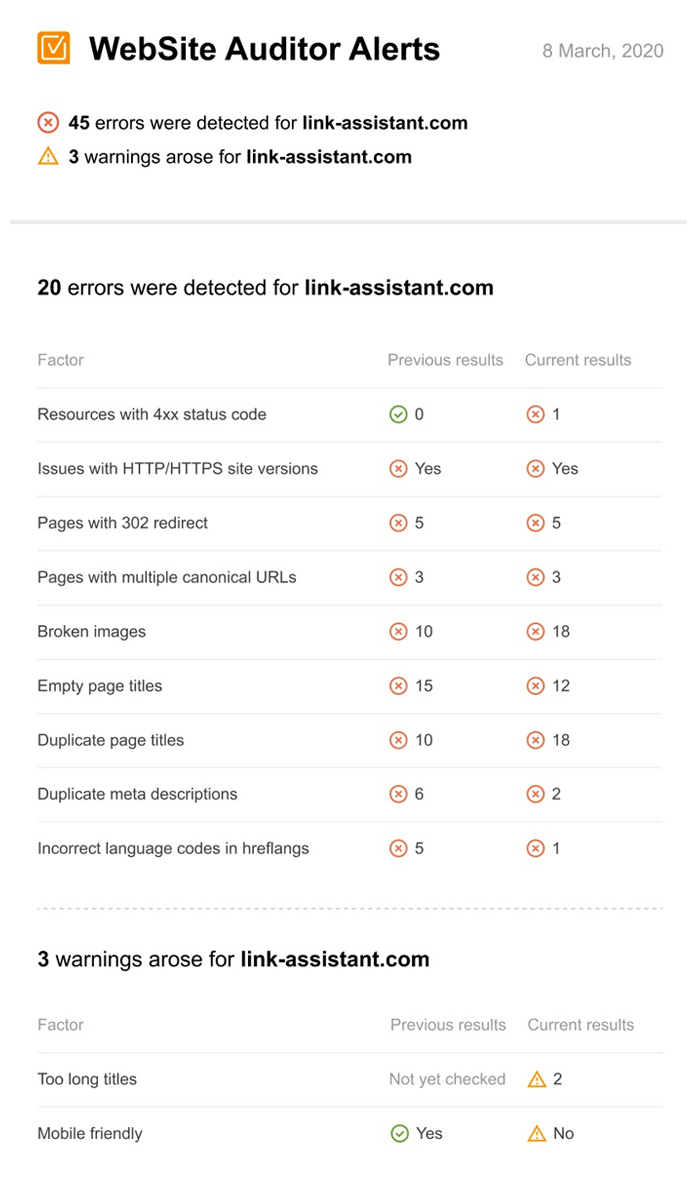
In the notification, you’ll also see the results of your latest website audit, so that you can compare and see which metrics got better, and which got worse and require even more of your attention.
In SEO, things move pretty fast. If something changes and you aren’t in the know immediately — you are losing out.
Last thing before you go: what are some of the ways you’re using Alerts in your own optimization work? Please let me know in the comments to this text or by email.



