4212
•
35-minute read
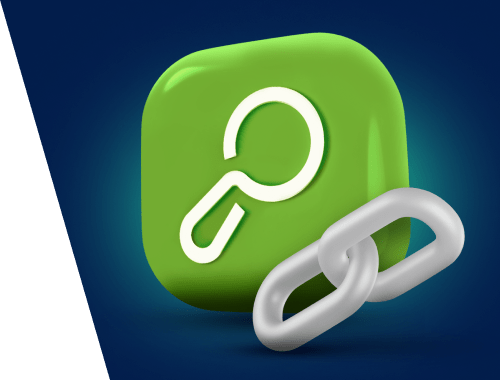

Backlinks and content are definitely the two pillars of a successful SEO strategy. While content strategies vary and tend to fluctuate because of numerous Google updates, backlinks remain a more stable entity (fingers crossed they will for centuries). This only means that having a neat and reputable backlink profile will always help your site survive through any update and stay relatively safe.
That’s why backlink profile management requires great attention and powerful tools for precise analysis. Today, I’m going to dig deeper into the SEO SpyGlass functionality and show you 35+ ways to utilize this tool in backlink audit and management, including some unexpected and rare yet useful cases.
So, let’s dive in.
Here are 35+ SEO tasks you can use SEO SpyGlass for:
First things first. To be usable and convenient, any SEO tool should let users easily create projects and effectively manage and store backlink data. SEO SpyGlass gets this covered.
SEO SpyGlass lets you create independent projects for several domains at once. A perfect feature for anyone dealing with more than one website, right?
To assemble several projects for different sites, follow these steps:
Step 1. Launch SEO SpyGlass. If you haven’t used the tool yet, solve this awkward situation and download it using this link.
Step 2. In the top menu, click File > New Projects: Expert Options > Create Numerous Projects…
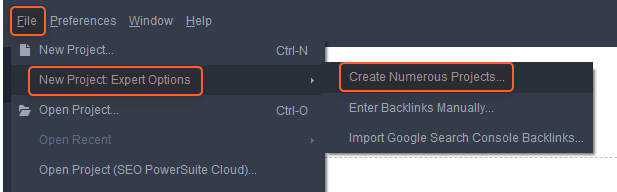
Step 3. In the new window, enter the domain URLs you need to create projects for (one per line).
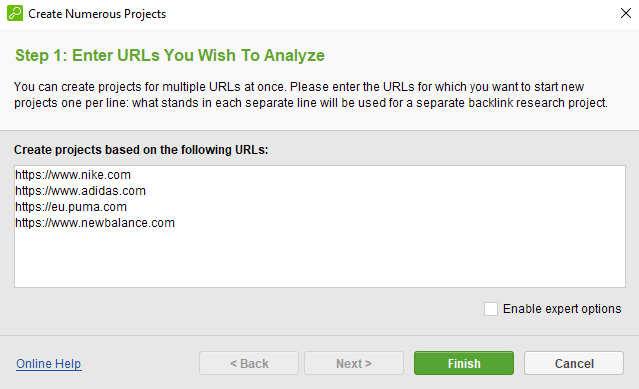
Click Finish and wait a second till the tool assembles projects for each specified site.
SEO SpyGlass lets you keep all your backlink and traffic data in one place. The tool easily integrates with your Google Analytics and Seach Console accounts. The nice thing here is that you can add your GA and GSC backlinks at any time, be it the project creation stage or any other moment you need.
Here’s how to set up Google Analytics and Search Console when you create a project.
Step 1. Enter your domain and tick the Enable expert options box. Click Next.
Step 2. In the new window, tick the preferred data sources — Google Analytics or (and) Google Search Console.
As you put a tick, the tool will ask you for your Google account credentials. Enter them following the wizard’s instructions.
Actually, that’s it. If you want to add Google data to an already existing project, go to Project Preferences, choose what data source you want to add, and click Connect your account:
Follow the wizard’s connection instructions — and here you are.
By default, SEO SpyGlass has no limits on how many backlinks it collects per project (website). Still, sometimes, you may not need all those big amounts of backlinks. For example, if you have too many backlinks and need to pick the top ones to work with. Or you’re working with a client’s website and need to present data in the best way possible.
Don’t worry that the tool may fetch low-quality backlinks in this case — once you set up the limits, the sophisticated algorithm under SEO SpyGlass will collect and pull the best backlinks your site has.
To limit the number of collected backlinks, go to Project Prefences > Backlink Collection Settings, tick Limit the number of backlinks, and specify the number you need.
SEO SpyGlass, like any SEO PowerSuite tool, has a cloud web storage service that allows you to save projects and reports online and also synchronize settings across different projects and tools. This functionality lets you access your projects from any computer, share the files with your team, and keep your files safe.
To start using SEO PowerSuite Cloud, you first need to create an account there — click the cloud icon in the upper right corner.
Then, follow the wizard’s instructions. Now, you can save projects to Cloud. Go to File > Save Project (SEO PowerSuite Cloud), enter the name for your file (or use a default one), and click Save.
To open a project from your SEO PowerSuite Cloud account, go to File > Open Project (SEO PowerSuite Cloud), select a file from your account, and hit Open.
To get a shareable link to your project, go to File > Get Shareable Project Link. Copy the link and send it to your teammates if you need.
SEO SpyGlass lets you save your projects to Dropbox to easily share them via a single link. To do this, go to Preferences > Dropbox Settings, and connect your Dropbox account or create one:
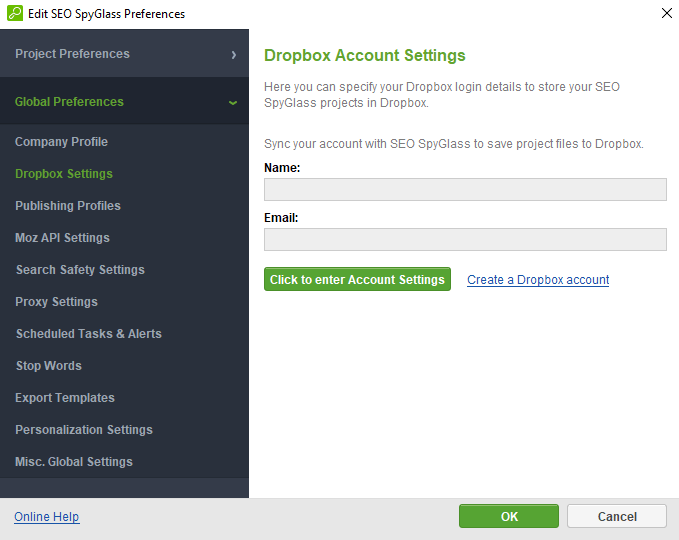
To save your project, go to File > Save Project (Dropbox). Generating a shareable link is just the same as in the case of Cloud storage:
Backlink audit is one of the most important activities in SEO and one of the most time-consuming, either.
Besides, the importance of backlinks was recently proved in Google’s leaked documentation, which sheds light on more than 14k ranking factors. As Google confirmed that the document is real, it’s high time to pay even more attention to your backlinks.
So, let’s dig into how SEO SpyGlass can help you here.
SEO SpyGlass lets you get a quick yet very informative glimpse at the general state of your backlink profile through a dedicated section. Here, you will find a set of comprehensive graphs presenting key data on your site’s backlink profile:
To see this summary, simply go to Backlink Profile > Summary:
What’s more, you can export this whole section as a PDF file and get a nicely looking and informative SEO report in a couple of clicks.
Historical backlink data allows you to get a full picture of how your backlink profile changed over time, thus drawing correlations between your site positions and link-building activities, Google updates, etc. SEO SpyGlass lets you check historical backlink data for any custom period of up to 1 year.
To find and track your domain’s backlink history, go to Historical Data > Backlinks and initiate the search:
You can also get historical backlink data for a domain without subdomains or for the exact URL you need:
This feature of SEO SpyGlass lets you see how your backlinks are distributed by the domain and page authority of linking domains. This way, you can find out if your backlink profile lacks high-quality sources of links and adjust your strategy to get more.
To see this info, go to Backlink Profile > Summary, and scroll down to the Page InLink Rank and Domain InLink Rank sections:
P.S. Don’t panic if you see too many backlinks from low-quality domains. It’s a pretty natural thing to happen, as there are a lot more small and low-quality sites on the internet, and they link to webpages without even reaching out to website owners. Just do your best in backlink building.
Knowing your audience is key to SEO and content strategy success. That’s why insights into the geography of your backlink domains are important. This information can help you tailor relevant content, or, if you see countries that are not your target audience, make changes to attract the people you need.
Backlink geography also matters a lot in the entity-based local SEO approach. In this case, you need your backlinks to be relevant not only topically but also geographically — these backlinks carry more weight.
To see your backlinks’ countries, go to Backlink Profile > Summary, and scroll down to the Backlink Countries section:
In light of newly leaked Google documentation, anchor texts turned out to be an even more important factor than we thought. Anchor texts should be content-relevant; otherwise, Google may not count a backlink at all. That’s why you need to care about your anchor texts more than ever.
To see what your backlink anchor text profile looks like with SEO SpyGlass, go to Backlink Profile > Summary, and scroll down to the Anchor texts (summary):
To get more detail on anchor texts and filter out the links to focus on dofollow ones, go to the dedicated section Backlink Profile > Anchor Texts and choose Dofollow links in the drop-down menu:
The more diverse your anchor texts are, the more keywords (or SEO entities) you cover; thus, your topical diversity increases. That’s why SEO SpyGlass lets you easily check your backlink anchor diversity. Just go to Backlink Profile > Anchor Texts and have a look at the diagram:
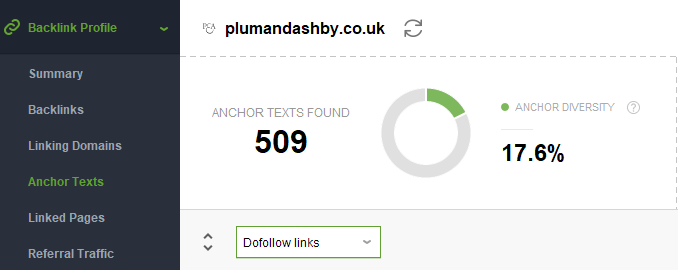
Text links are the backlinks that have text as anchors, i.e., ordinary links all of us are used to. Still, as not only text can go as an anchor, you may need to find out the text ones only.
To do that, go to Backlink Profile > Anchor Texts and choose Text links in the drop-down menu. To see the exact backlink(s), hover on the corresponding line of the # of backlinks column and click the burger:
Image links are the backlinks that have images as anchors. The key point here is that the anchor image should clearly fit the content of the page it links to; otherwise, the backlink may not be counted by Google algorithms. That’s why you have to keep an eye on your image backlinks and clearly see them in your backlink profile.
To find backlinks with image anchors, go to Backlink Profile > Anchor Texts and choose Image links in the drop-down menu. To see the exact backlink(s), hover on the corresponding line of the # of backlinks column and click the burger:
Backlink profile diversity is a correlation between the amount of backlinks you have and the number of domains they come from. A diverse backlink profile greatly boosts your domain authority, which, in turn, benefits your positions in search — the more domains your backlinks come from, the better.
Note. The leaked Google documents revealed that Google does have the domain authority score among its ranking factors, contrary to Google spokesmen's previous claims they don’t. This means that you have to care about your domain authority more than ever.
SEO SpyGlass lets you easily check your backlink profile diversity. Navigate to Backlink Profile > Summary:
Monitoring how many new backlinks you gain is crucial. Doing so lets you easily check the success of your link-building campaigns, or timely spot any sudden influx of backlinks you’ve never asked for and dig deeper into their nature.
With SEO SpyGlass, this important task can be executed within a couple of clicks.
Step 1. Head to Historical Data > Backlinks. Look at the green bars on the graph — they are the new backlinks. In the View drop-down menu, select the data range you want to see new backlinks for (3 months is a default view so you can change it).
Step 2. Now, focus on the bar graph. If you want to see the list of new backlinks found on a particular date (bar), double-click the necessary bar right on the graph. The table will automatically feature the backlinks for the specified time period.
Step 3. In case you need to see the list of new backlinks for the time period that includes several green bars, specify the dates in the date selector:
Alternatively, click on the first-edge bar, then drag to the second-edge bar, and click that second one:
Now, your table of backlinks includes all the new backlinks for the selected time range:
Finding and monitoring how many backlinks you’ve lost and when is not less important than exploring how many new ones you’ve got. While it’s pretty ok to lose some backlinks as time passes, unexpected and massive backlink losses may require deeper investigation and measures.
With SEO SpyGlass, you can easily find lost backlinks and check the reason.
Step 1. Head to Historical Data > Backlinks. Look at the red bars on the graph — they are the lost backlinks. In the View drop-down menu, select the data range you want to see lost backlinks for (3 months is a default view so you can change it).
Step 2. Now, focus on the bar graph. If you want to see the list of lost backlinks found on a particular date (bar), double-click the necessary bar right on the graph. The table will automatically feature the lost backlinks for the specified time period and specify the reason.
Step 3. In case you need to see the list of lost backlinks for the time period that includes several red bars, specify the dates in the date selector:
Now your table of backlinks includes all the lost backlinks for the selected time range:
Knowing which pages on your site attract the most backlinks is one of the key points in your SEO strategy's success.
This information can show you the most popular pages and their status codes, so you can see if your backlinks bring the full amount of link juice or if it is wasted along the way. Besides, you can spot if any pages get organic backlinks, investigate the reasons for their popularity, and use the same content tactics on other pages to boost their popularity.
To find the most linked-to pages with SEO SpyGlass, go to Backlink Profile > Linked Pages, and click on the # of Backlinks column to sort the pages in descending order:
Note. In the image above, the top backlinked pages are being redirected. Try to avoid this situation, as each redirect in the redirect chain eats a certain percentage of the link juice. As a result, your page will receive less authority than it would without redirects.
SEO SpyGlass lets you easily check who your top backlink providers are. Doing so will help you find the exact linking domains and see how many backlinks each of them gives. Additionally, you can identify strong domains in your backlink profile that do not give you dofollow links. Try to fix this by asking site owners for a backlink in exchange for a mention or a dedicated post on your website.
To find out your top linking domains, go to Backlink Profile > Linking Domains:
Once you have an understanding of your overall backlink profile, it’s time to assess the quality of your backlinks in more detail.
A thorough analysis of your backlinks will help you identify and measure how much use they bring to your pages. What’s more, you can also check if any of your backlinks are toxic and require removal, or whether any backlinks lead to broken pages and require fixing.
SEO SpyGlass will get you covered here, and here’s how.
SEO SpyGlass lets you check the value each backlink brings to your website, i.e., the link juice everyone is crazy about. The dedicated Link Value metric will help you see if a backlink is actually useful or not and estimate how much link juice the recipient page receives in general.
To get this link juice value identified, go to Backlink Profile > Backlinks, and add the Link Value column to your workspace:
Now, look at the table of backlinks and find the Link Value column. The higher the score is, the more link juice the backlink carries. Also, pay attention to the Links Back column. If a potentially powerful backlink is missing, you should investigate the reason and fix it back.
Toxic backlinks are not what you need in your backlink profile. The truth is that you cannot always tell if a link is harmful at first sight. That’s where you’ll need SEO SpyGlass, or, to be more exact, its Penalty Risk module.
So, go to Backlink Profile > Penalty Risk.
Now, let's go over an explanation of what you see.
If a backlink or domain is in the high-risk red zone, then it’s an obvious (ha-ha) red flag. You don’t need such backlinks in your profile as they may harm the site’s reputation or even get you a manual penalty (if there are many, many high-risk backlinks that appeared all of a sudden at once).
Backlinks in the orange or yellow zone have a medium penalty risk. This means that they are, in most cases, harmless but need some investigation into the details. To see these details, or why exactly these backlinks have a medium penalty risk, hover on the Penalty Risk section near the backlink you want to check and click on the i icon:
Finally, the best part — the green zone backlinks with low penalty risk. Just keep them as they are.
Backlinks tend to get missing as time goes by — and there are many reasons why this happens. Maybe the site owners changed, and the new ones removed your backlinks. Maybe a page was updated, and the part with your link was deleted. Maybe anything else happened. Anyway, you have to track the state of your backlinks and take measures to restore the most valuable ones.
To check on your backlink status in SEO SpyGlass, go to Backlink Profile > Backlinks, and look at the Links Back column:
If you spot some high-value backlinks missing, 404 not found, or lost because of any other issue, then consider the fixing.
Knowing if your backlink provider pages are widely shared via social media can give you useful insights into what types of content are popular with your audience. This way, you can adjust your SEO content strategy as well as look for new sources of backlinks (i.e., investigate websites covering similar shared topics).
SEO SpyGlass lets you check how often a page with a link to your site is shared via Pinterest and Facebook. To see these stats, go to Backlink Profile > Backlinks and add Pinterest Bookmarks and/or Facebook Likes/Shares columns.
Here you are:
Google regularly reindexes pages to keep them up to date, find new backlinks, and recalculate page authority. Still, Google’s understanding of what is regular may not be ok for your site, especially if your pages change quickly and the website is not an industry tycoon. That’s why you need to know exactly what page version is kept in Google cache to make sure it sees and counts the backlinks a page has.
To see backlinks’ cache date in SEO SpyGlass, go to Backlink Profile > Backlinks and add the Cache date in Google (or choose the search engine you need) column to your workspace:
Then look at the corresponding table to see when Google found and cached your backlinks:
It’s crucial to keep your backlink recipient pages live and indexed to make sure your backlinks bring the most of their value. Otherwise, you may find all your backlink-building efforts bring nothing.
To check if the link juice flows the way it has to, go to Backlink Profile > Backlinks and add the Linked Page Status Code column to your workspace:
Look at the corresponding column:
If any of your linked pages are restricted from indexation or are part of a long redirect chain, you can ask a backlink provider to link to a live page instead. If the recipient page has the 404 Not Found status, you can set up a redirect to a live page, but be careful not to lose the link juice here.
SEO SpyGlass lets you get insights into the traffic your website is getting through backlinks. Traffic stats help you identify what backlinks are actually profitable for your site and adjust your backlink-building strategy to get more backlinks from “useful” sources and cut efforts on those that don’t bring many visits.
Go to Backlink Profile > Referral Traffic. Update your backlink data and select Google Analytics as a backlink source:
The tool will then ask you to connect your Google Analytics account if you haven’t done this before, so follow the instructions — they are pretty straightforward. Alternatively, you can connect the account to the project anytime under Preferences > Google Analytics account Settings.
Once you add the GA account you need and the tool updates your backlink traffic data, you’ll see the results in your workspace.
You can switch between Linking Domains or Backlink Pages.
Google can be suspicious of backlinks that come from one IP address or one C-block in big amounts. If many backlinks come from a single IP, this may be a sign of a link farm or any other black-hat link-building tactic. Obviously, you don’t want Google to find your backlinks fishy and demolish them, so you need to monitor the IPs and C-blocks to spot the possible issues.
Go to Backlink Profile > Referring IPs. Switch the workspaces between IPs and C-Blocks, paying attention to the number of dofollow backlinks coming from each IP address or C-Block. To see this list of backlinks, hover over the necessary line in the Backlinks column and click the burger:
Competitor analysis is an important part of backlink analysis and backlink outreach planning. Knowing the backlink sources of your SERP rivals can give you ideas on where to get new backlinks from, all based on key backlink metrics.
Here’s how you can apply SEO SpyGlass to get insights into your competitors’ backlink strategies.
You can easily compare your domain’s general parameters against your top competitors to understand your strong and weak sides and adjust your SEO strategy accordingly.
To do this in SEO SpyGlass, just go to Domain Comparison > Summary and enter up to 10 competitors you want to have a glance at:
The tool will then welcome you with a comparison table:
Backlink intersection shows how many backlink sources you and your competitors have in common. This can help you better understand your rivals’ backlink strategies. Besides, you can try broken link building — replacing competitors’ broken backlinks with your working ones.
Here’s how.
To check the backlink intersection, go to Domain Comparison > Link Intersection and enter the competitors you want to check the intersection with. In the Projects column, you can see the competitors that share your backlink sources.
To check what backlinks of your competitors (or maybe even your site) are broken and may be replaced with your working ones, hover over the # of Backlinks column, click the burger menu, and look at the Links Back column:
Prospective domains is one of the most useful features of the Domain Comparison module. It lets you check the backlink sources your competitors have backlinks from but not you. This is a nice opportunity to find new backlink providers. If they give backlinks to a couple of your rivals, they will most likely agree to link to your relevant pages as well.
To find prospective domains, go to Domain Comparison > Link Intersection and enter the competitors you want to check the backlink gap with. In the drop-down menu, select the Prospective domains option to see the most prospective (sorry for the repetition) backlink opportunities for your website:
SEO SpyGlass’s Historical Data module lets you check historical stats for any domain, not only yours. This is a perfect way to search for new backlink prospects — check competitors’ new backlinks and submit your website to the same sources.
To spy on competitors’ fresh backlinks, go to Historical Data > Backlinks and enter the competitor’s domain you want to check:
You can get historical data for up to 1 year, but I suggest setting up the 1 month view to get the freshest data. Sort the backlinks to keep only dofollow:
Here you are. Pay attention to Domain InLink Rank (domain authority marker) and choose the domain with the highest score.
Broken link building is a backlink tactic that involves identifying competitors’ broken backlinks and submitting your working ones to the provider's website. As a result, you get a backlink, and the provider will have an improved user experience.
To find competitors’ broken backlinks with SEO SpyGlass, you’ll need to create a dedicated project for the competitor’s website under consideration. Then, go to Backlink Profile > Backlinks and enable the Linked Page Status Code column:
Sort the backlinks to keep only the dofollow ones and look at the column with page status codes:
Your goal here is to find dofollow backlinks with a good link value score that link to broken pages (404 Not Found). Found any? Connect with the provider website and ask them to replace a link to a competitor’s broken page with a link to your live one.
Once you’ve checked and deeply analyzed all your backlinks, you may need to manage them depending on your findings.
If you find too many toxic backlinks (remember, they can harm your website and even bring you under the Google penalty), you need to disavow them. SEO SpyGlass lets you generate a disavow file which you can then submit to Google, thus getting rid of toxic backlinks.
To generate a disavow file, go to Backlink Profile > Penalty Risk, select the backlinks you want to get rid of, right-click them, and select the Disavow Backlinks option:
Choose whether you want to disavow selected backlinks only or the entire domain. If you choose the latter, you will not be able to receive any backlinks from this domain in the future, so be careful.
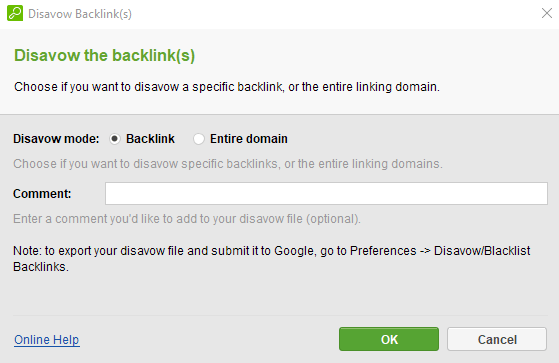
To export your disavow file to submit it to Google, go to Preferences > Disavow/Blacklist backlinks, click Export, and choose where to save your file:
All backlink services have their own private crawlers that rely on the information stored in their databases. The crawlers that gather the links surf the Web incessantly and collect about a dozen billion pages daily. Still, it may take a while for them to complete and update all the data in full.
This means that the data in any index/database may be partially outdated because:
To minimize the errors in backlink data and let you make decisions based on the most complete and current data, SEO SpyGlass is equipped with a unique feature that allows you to verify backlink presence in real-time, no matter what source they have been gathered from.
Go to Backlink Profile > Backlinks, click the Update Factors button, and select the Backlink Page Info option:
Look at the Links Back column to see if your backlinks are live, broken, missing, etc., to take on measures if needed:
The key feature of all SEO PowerSuite tools, and SEO SpyGlass in particular, is the possibility to automate literally any task and create SEO reports for sharing with your team or clients.
So here’s how to rebuild projects, update backlinks, publish reports, and export data even when you are not at your desk. All you need to do is create tasks for the activities you would like to automate.
Step 1. Go to Preferences > Scheduled Tasks & Alerts, add a new task, and select the task type:
Step 2. Choose a project (or a group of 3-5 projects) for which you'd like to schedule the task.
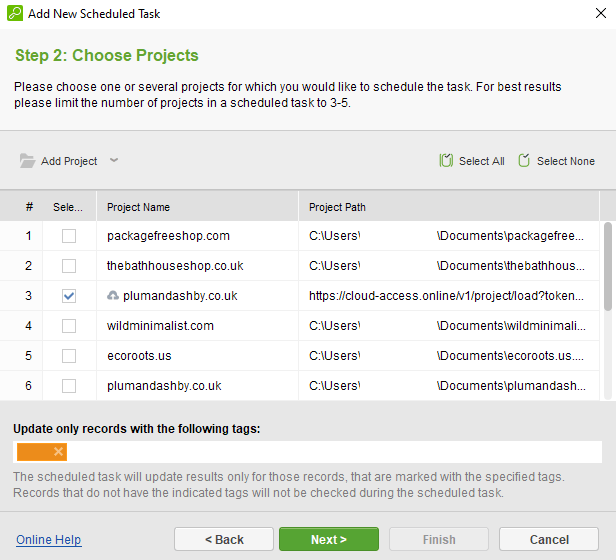
Follow the automation settings wizard to the Task Schedule Settings window.
Step 3. In the Task Schedule Settings window, specify how frequently it should be performed and on which day/time.
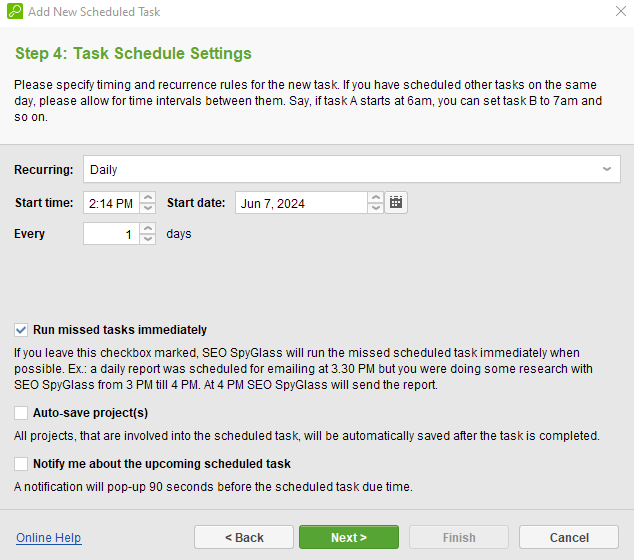
You can also indicate whether missed/delayed tasks should be automatically re-run. For example, in case your computer is turned off accidentally. Besides, you can choose if the projects should be auto-saved once the task is finished.
Step 4. In the Alert Settings window, set up email alerts to be notified of unexpected or drastic changes that appear after the task is complete. Choose the conditions that trigger email notifications and specify the email address.
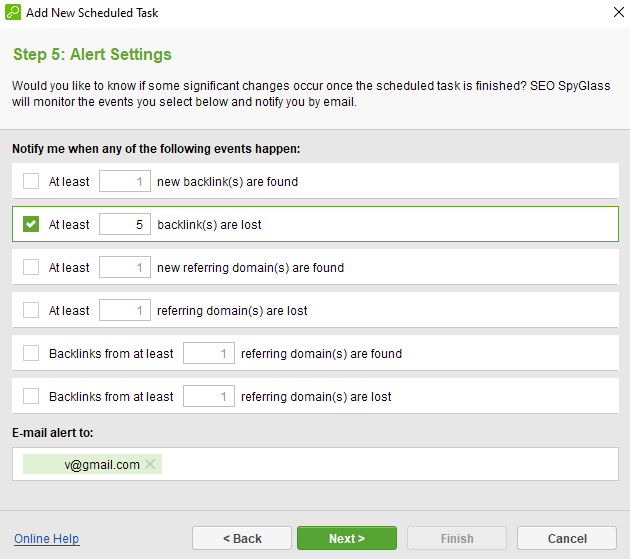
Step 5. Name your new task:
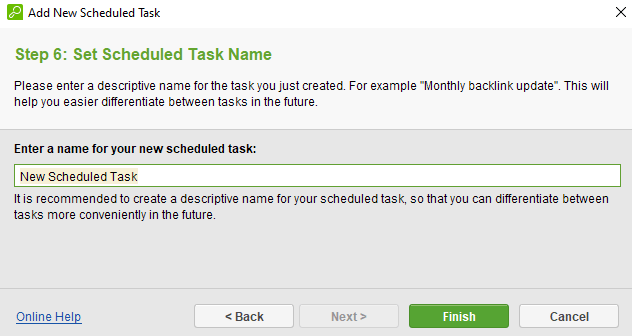
And here you are. You can find the full list of tasks in Scheduled Tasks and Alerts, where you can manage them: stop, launch, add new ones, or delete those you don’t need anymore.
SEO SpyGlass is equipped with a set of customizable report templates that can be saved as HTML or PDF files and delivered to clients by various means: as an e-mail attachment, as a shareable link, or can be uploaded directly to an FTP server.
To create your reports, go to Reports:
In case you don’t feel like the ready-made templates cover your needs, you can click the + icon to assemble the report you need.
You can combine the sections to add those you need to be present in your report:
Here, in the report settings, you can click the gear icon to edit titles, localization, and color schemes. If you don’t like any predefined color palette, you can create a custom one:
If you need to brand your reports with your company’s logo and information, click the star icon in the Reports section, or go to Global Preferences > Company Profile:
All set. Now you can share, export, or print your reports to show them to your clients.
So, here’s how you can make your backlink SEO better with SEO SpyGlass. I believe that hardly any other tool is capable of that many things under one hood.
Did I forget to mention any useful functions you use? Comment about your experience in our private Facebook community.





