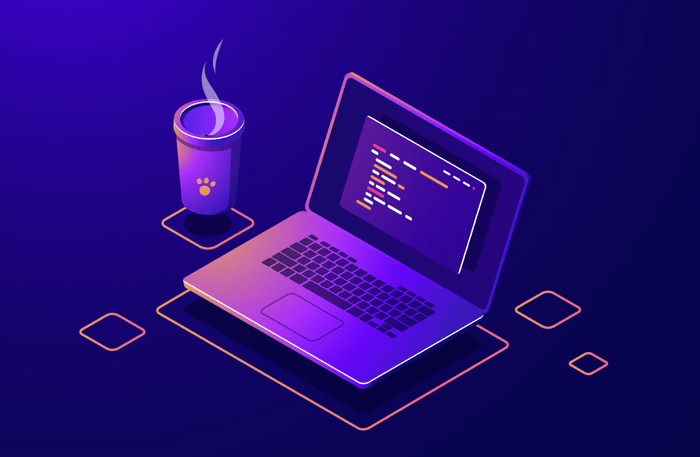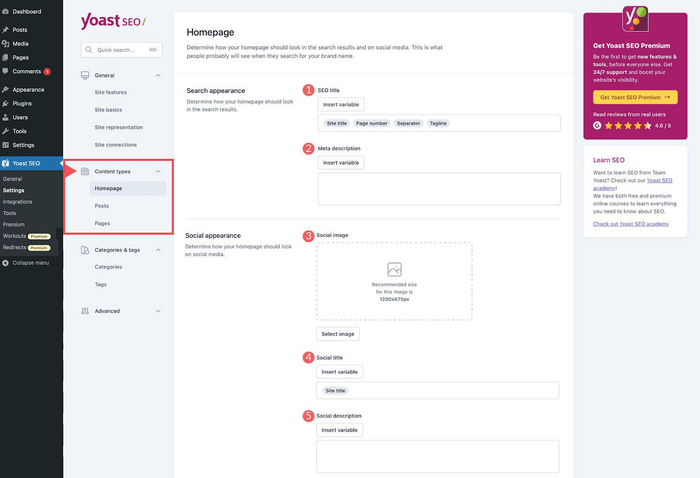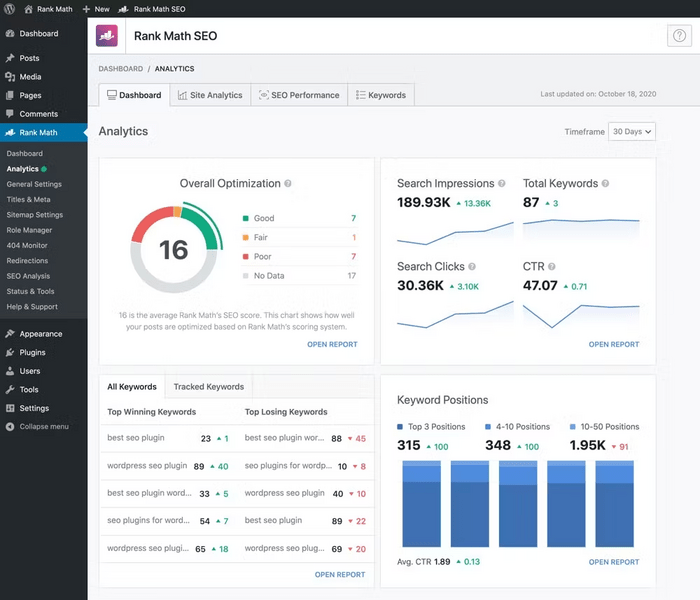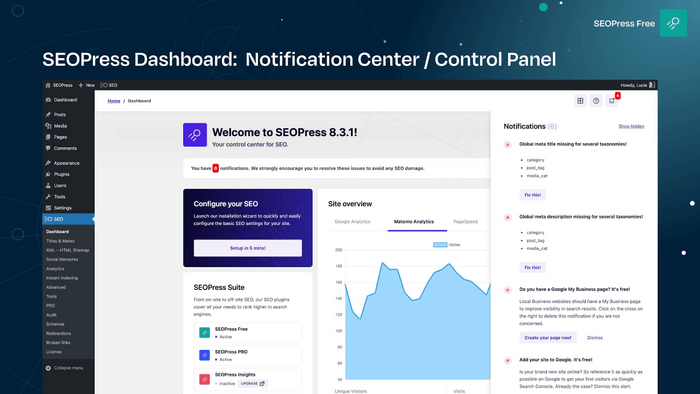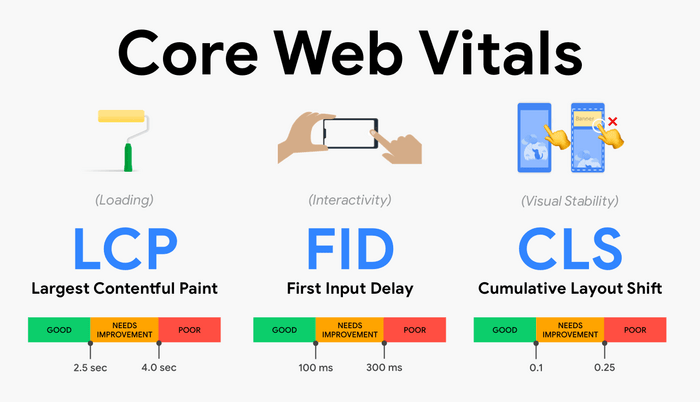FCSO WordPress: The 2025 Guide to Fully Customizable SEO

Contents
- What is FCSO WordPress and why it matters in 2025
- The 5 pillars of FCSO WordPress
- Best plugins for FCSO WordPress
- 1. Yoast SEO – all-in-one SEO management (great for beginners)
- 2. Rank Math – powerful, modular SEO toolkit
- 3. SEOPress – lightweight but powerful alternative
- 4. Schema Pro – focused on rich results & structured data
- 5. WP Rocket – for speed & core web vitals optimization
- Other helpful plugins to consider
- Advanced Customization Techniques for FCSO in WordPress
- Best practices for long-term FCSO success
- Final thoughts
Getting your website to show up on Google isn't just about adding keywords or installing an SEO plugin anymore. In 2025, search engines are smarter, competition is tougher, and users expect fast, smooth websites.
That’s where Fully Customizable SEO (FCSO) comes in.
FCSO means taking full control of how your WordPress website performs in search results — from page speed and mobile optimization to metadata, content structure, and schema markup.
Instead of using the same basic setup as everyone else, FCSO lets you customize your SEO strategy to fit your content, your audience, and your goals.
In this guide, we’ll break down exactly what FCSO WordPress is, why it matters, and how you can use it to improve your rankings, get more traffic, and give your visitors a better experience — all without slowing down your site.
Let’s get started.
What is FCSO WordPress and why it matters in 2025
FCSO WordPress stands for Fully Customizable Search Engine Optimization using WordPress. It means having complete control over how your website appears, performs, and ranks in search engines.
Unlike basic SEO setups that rely only on plugins, FCSO gives you the flexibility to adjust everything — from how your content is structured to how fast your pages load and how well your site works on mobile.
Why customization matters more than ever
In 2025, Google's algorithm is smarter and more focused on user experience, not just keywords. Here’s what has changed:
- Search intent matters: Google now ranks pages that match what users are really looking for, not just the words they type.
- Mobile-first indexing: Google ranks your site based on how it performs on mobile devices. If your mobile experience is poor, your rankings drop.
- Speed is a ranking factor: Sites that load slowly lose both visitors and search visibility.
That’s why customization is key. FCSO lets you tailor your SEO approach to fit your specific business, content, and audience — which gives you a better chance to rank higher and get more traffic.
FCSO vs. Core Web Vitals (like FCP and LCP)
It’s easy to confuse FCSO with technical performance terms like FCP (First Contentful Paint) and LCP (Largest Contentful Paint). Here’s how they’re different:
FCSO is your overall SEO strategy — what you choose to show search engines and how. FCP and LCP are performance metrics that affect that strategy but are only part of the picture.
The 5 pillars of FCSO WordPress
To make the most of FCSO in WordPress, you need to understand where and how you can apply customization. Think of it as building your SEO strategy on five strong pillars — each one focused on a different part of your website’s performance and visibility.
Here’s a breakdown of the 5 core areas you can optimize using FCSO:
1. On-Page SEO: fine-tuning what search engines see
On-page SEO is about optimizing individual pages so they’re clear, relevant, and easy for search engines to understand.
With FCSO, you can customize the following:
- Meta titles and descriptions: These are what show up in search results. Make sure they’re clear, include your target keywords, and encourage users to click.
- Headings (H1, H2, H3): Organize your content logically. Use one H1 for the title, then use H2s and H3s to break up sections.
- URL slugs: A clean, keyword-friendly URL (like /seo-strategy-2025 instead of /post?id=123) helps both users and search engines.
Example: A post titled “10 Local SEO Tips for Plumbers in 2025” could have a slug like /local-seo-plumbers-2025, which is short, descriptive, and keyword-rich.
2. Technical SEO: making your site easy to crawl and fast to load
Technical SEO ensures your site performs well behind the scenes — it's what makes your SEO actually work.
With FCSO in WordPress, you can:
- Improve site speed: Use caching plugins (like WP Rocket), compress images (with tools like Imagify), and minify CSS/JS to load pages faster.
- Make your site mobile-friendly: Choose a responsive theme and test your pages on different devices. Google uses mobile-first indexing, so your mobile version is what counts most.
- Improve site architecture: Keep your navigation simple. Link related pages together and use categories and tags to create a clear content structure.
Example: If you’re running a blog, create clear categories like /guides/, /case-studies/, and /tools/ to help users (and Google) find content easily.
3. Content optimization: aligning with user intent
Content is still king — but only if it’s written with intent in mind. FCSO lets you tailor your content for the right audience, keywords, and search goals.
You should:
- Target long-tail and semantic keywords: Instead of “SEO,” aim for terms like “how to improve WordPress SEO in 2025.”
- Optimize for location (if needed): Use location-based keywords like “best wedding photographer in Austin” if you're targeting local search.
- Write for real people, not just algorithms: Use a natural tone, answer questions clearly, and focus on solving user problems.
Example: For a travel blog, optimizing a post with phrases like “family-friendly things to do in Girona” can bring in more qualified traffic than just “Girona travel.”
4. Structured data & Schema markup: helping Google understand your content
Schema markup adds extra information to your site’s code so that search engines can better understand your content and show rich results (like star ratings, FAQs, product info, etc.).
In WordPress, you can add schema using plugins like:
- Rank Math or Schema Pro: These help add markup for articles, products, reviews, recipes, and more — no coding required.
- Yoast SEO: Automatically adds basic schema, especially useful for blogs and pages.
Benefits of using schema:
- Makes your listings stand out in search results
- Increases click-through rate (CTR)
- Helps Google categorize your content accurately
Example: If you write a product review, schema can display star ratings and product price right in Google search results.
5. Local SEO (if you serve a local area)
If your business targets local customers — like a restaurant, clinic, or service provider — FCSO helps you optimize specifically for local search.
Steps you can take:
- Add local keywords: Include your city or neighborhood in page titles, descriptions, and content (e.g., “Digital Marketing Agency in Tossa de Mar”).
- Use a local SEO plugin: Plugins like Rank Math or Yoast help manage location-based schema and connect with your Google Business profile.
- Keep NAP info consistent: Your business Name, Address, and Phone number should be the same across your site and other listings.
Example: A local plumber might include “emergency plumbing services in Tarragona” throughout their homepage and add a map to their contact page to boost visibility.
These five pillars are the foundation of a strong FCSO strategy in WordPress. You don’t have to tackle everything at once — start with what matters most to your site and build from there.
Best plugins for FCSO WordPress
One of the biggest advantages of using WordPress for SEO is its wide range of plugins. These tools let you customize nearly every aspect of your SEO strategy — even if you're not a developer.
Below are some of the best plugins for FCSO in 2025, grouped by their main strengths. Whether you're focused on on-page optimization, schema markup, or improving performance, these tools can help you implement the 5 pillars we covered earlier.
1. Yoast SEO – all-in-one SEO management (great for beginners)
Yoast is one of the most popular WordPress plugins for a reason. It offers a user-friendly interface and covers the basics really well.
Key features:
- Custom meta titles and descriptions for every page
- SEO and readability analysis while you write
- XML sitemap generation
- Basic schema markup (Article, WebPage, etc.)
- Breadcrumb control for better site structure
When to use: if you want a simple tool to manage titles, keywords, and sitemaps without getting overwhelmed.
2. Rank Math – powerful, modular SEO toolkit
Rank Math is ideal if you want more advanced features and customization without needing to install multiple plugins.
Key features:
- Optimize for multiple keywords per page
- Detailed on-page SEO scoring system
- Advanced schema builder (for products, reviews, FAQs, etc.)
- WooCommerce SEO support
- Integration with Google Analytics & Search Console
When to use: if you’re serious about SEO and want one plugin to handle both technical and content SEO.
3. SEOPress – lightweight but powerful alternative
SEOPress offers a clean interface and no ads or distractions, making it a great pick if you want full control without bloat.
Key features:
- Customize meta tags, open graph tags, and Twitter cards
- Manage redirects easily (great for broken links)
- Add structured data with a visual schema builder
- WooCommerce and Local SEO support
- Google Analytics & Matomo integration
When to use: if you want a balance of performance, privacy, and power.
4. Schema Pro – focused on rich results & structured data
Schema Pro specializes in helping you add advanced schema markup to your content. This improves how your pages appear in Google’s rich results.
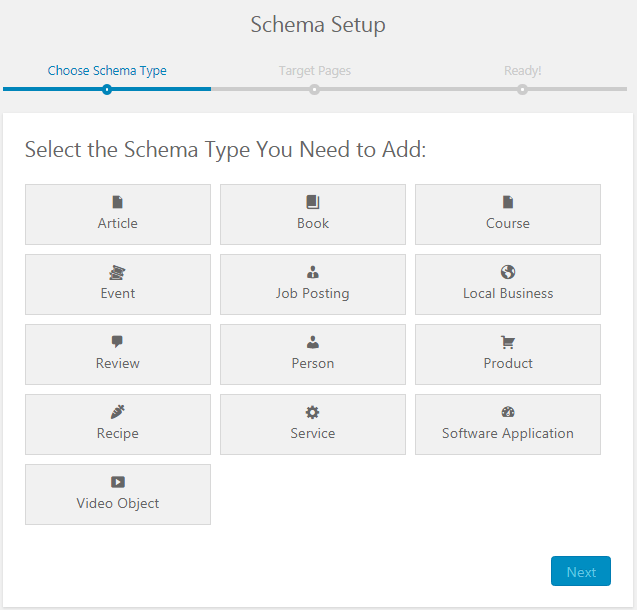
Key features:
- Supports schema for articles, products, FAQs, events, recipes, and more
- Easy setup — no coding required
- Works alongside Yoast or Rank Math without conflicts
When to use: if your goal is to stand out in search results with enhanced snippets.
5. WP Rocket – for speed & core web vitals optimization
While not an SEO plugin directly, WP Rocket is one of the best performance boosters available — and speed is a big part of FCSO.
Key features:
- Page caching and browser caching
- File minification (HTML, CSS, JS)
- Lazy loading for images and videos
- Preloading for faster first contentful paint (FCP)
- Optimizes Core Web Vitals like LCP and CLS
When to use: you want to improve your site’s load time and overall performance — both critical for SEO in 2025.
Other helpful plugins to consider
- Redirection – Easily manage 301 redirects to preserve SEO equity.
- Smush or Imagify – Compress images for better page speed.
- Autoptimize – Minify and combine CSS/JS files to reduce load time.
- AIOSEO – Another all-around option, great for users who want a slightly simpler setup than Rank Math.
With the right plugin (or combo of plugins), implementing Fully Customizable SEO in WordPress becomes much easier — and far more effective. Just remember: install only what you need, and make sure all plugins play nicely together to avoid conflicts or performance issues.
Advanced customization techniques for FCSO in WordPress
Once your foundation is solid, it's time to go beyond the usual SEO plugin settings. These advanced tactics give you more precision, more control — and better results.
Some of them require a bit of technical know-how, but most are totally doable with some guidance (or a developer's help if needed). Let’s explore the techniques that help your WordPress site stand out.
Once you've mastered the basics using plugins, you can take your SEO to the next level by customizing things manually. These advanced techniques give you greater control over performance, structure, and search visibility, helping you outperform competitors who rely only on default settings.
Let’s break it down step-by-step.
1. Manual customization of meta tags and titles
Plugins often generate meta titles and descriptions automatically — but you don’t have to settle for that.
You can manually edit your theme files or use custom fields to write tailored SEO content that’s more relevant and engaging.
Why it matters:
- You get full control over how your pages appear in search results.
- You can write titles that match search intent and drive clicks.
How to do it:
- Edit your header.php or single.php file in your theme to hardcode meta tags.
- Use custom fields in WordPress to assign different titles/descriptions per post type.
Example: If you're running a job board, you could dynamically generate titles like “Remote Marketing Jobs – Updated Weekly | YourSiteName” based on category and post content.
2. Customizing your URL structure
WordPress lets you choose your URL format, but FCSO encourages you to go further.
Tips for SEO-friendly URLs:
- Keep them short and descriptive
- Remove unnecessary words like "the" or "and"
- Always include a target keyword
- Avoid dates unless necessary (so your content stays evergreen)
Example: Instead of example.com/2023/07/seo-guide, use example.com/wordpress-seo-guide.
Tip
3. Improving Core Web Vitals with custom code and settings
Core Web Vitals (like LCP, FID, and CLS) directly impact rankings in 2025. Here’s how to address them with advanced tactics.
Key techniques:
- Lazy load only specific images or videos using custom JavaScript
- Inline critical CSS to prioritize above-the-fold content
- Defer non-critical JS that slows down page interactivity
- Use a CDN with intelligent routing (like Cloudflare with Argo)
Example: If your homepage banner is causing a layout shift, add fixed dimensions in your CSS to prevent CLS (Cumulative Layout Shift).
4. Server-side optimization
If you're on a VPS or dedicated hosting, you can fine-tune your server to boost performance.
What you can optimize:
- Enable server-level caching (e.g., using NGINX or Varnish)
- Use object caching (via Redis or Memcached)
- Set up GZIP compression
- Optimize database tables using a tool like WP-CLI or phpMyAdmin
Result: Your site handles more traffic without slowing down — which is great for SEO and user experience.
5. Customize your robots.txt and .htaccess files
These files control how search engines access and index your site.
Robots.txt:
- Block unnecessary directories (e.g., /wp-admin/)
- Prevent indexing of thin or duplicate content
.htaccess (for Apache servers):
- Set redirects (301s) to preserve SEO equity
- Force HTTPS and www/non-www consistency
- Leverage browser caching manually
Tip
6. Add custom Schema markup without plugins
If plugins don’t offer the flexibility you need, you can insert schema manually using JSON-LD.
How to do it:
- Generate your schema using tools like Google's Structured Data Markup Helper
- Paste the code directly into your page's <head> section or via a code snippet plugin
Example: Adding FAQPage schema to a blog post with common questions can make your post show up with expandable FAQs in Google search results.
Is it worth going advanced?
Advanced customization is for:
- Website owners who want total control
- SEOs looking to squeeze every bit of performance
- Developers and tech-savvy users who don’t mind editing code
But even if you’re not a developer, don’t worry — many of these techniques can be implemented with the help of lightweight plugins or your hosting provider’s tools.
Best practices for long-term FCSO success
SEO isn’t just about optimization — it’s about staying relevant, fast, and reliable. Here are your regular check-ins:
Monthly SEO Checkup
- Recheck your Core Web Vitals (FCP, LCP, CLS)
- Review keyword rankings in Google Search Console
- Update any posts that are falling in traffic
- Fix or redirect new 404 errors
Quarterly Clean-up
- Review plugin bloat: remove any unused or overlapping plugins
- Update your sitemap and resubmit to Search Console
- Revisit your internal linking strategy: are your best pages easy to find?
Keep everything updated
This one’s simple — but critical. Outdated plugins, themes, or PHP versions can break your SEO (and your whole site). That’s why you should enable auto-updates where possible, or schedule a time each week to run them manually.
Final thoughts
SEO used to be about tricks. Now, it’s about control — control over your content, your speed, your user experience, and how search engines understand your site. That’s exactly what FCSO (Fully Customizable SEO) gives you.
With the right strategy in place, WordPress becomes more than just a website builder — it becomes your most powerful marketing tool.
Here’s a quick recap of how to put FCSO into action:
- Install the right plugins for your needs (like Rank Math, WP Rocket, Schema Pro)
- Customize your content, meta tags, and site structure for relevance and clarity
- Fix technical SEO issues that affect speed and user experience
- Use schema, local keywords, and optimized layouts based on your business type
- Maintain your setup regularly with tools like Google Search Console and SEO audits
If you're ready to turn your WordPress site into a fast, high-ranking, fully optimized machine, start by focusing on one area—whether it's improving your page titles or speeding up your homepage. From there, expand your efforts, make adjustments, track your progress, and keep refining. Consistency is crucial, and a solid plan will go a long way in helping you achieve your goals.